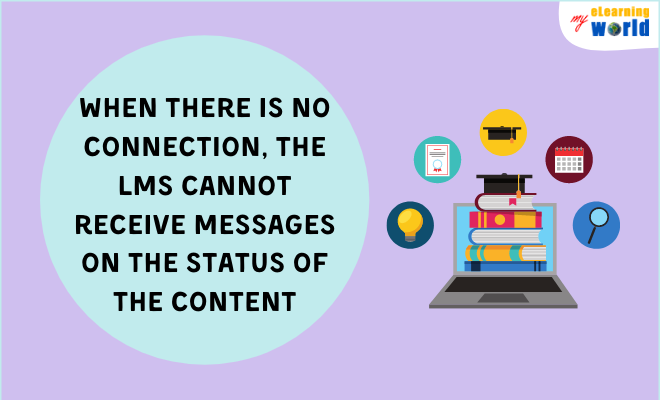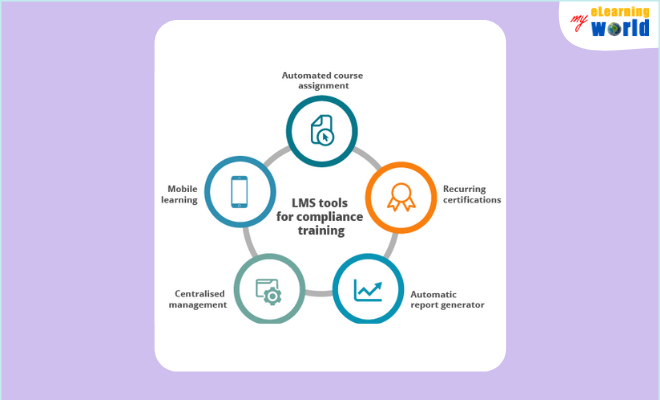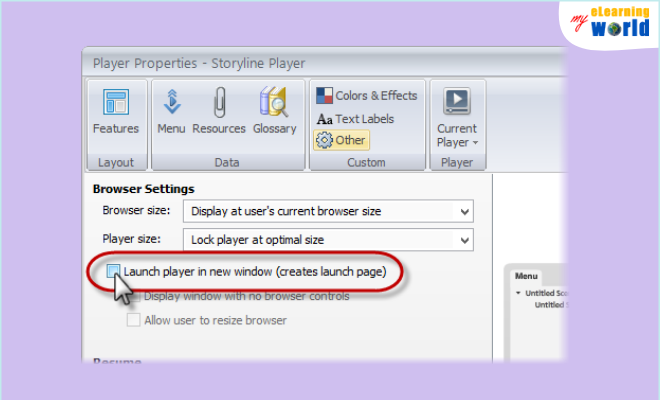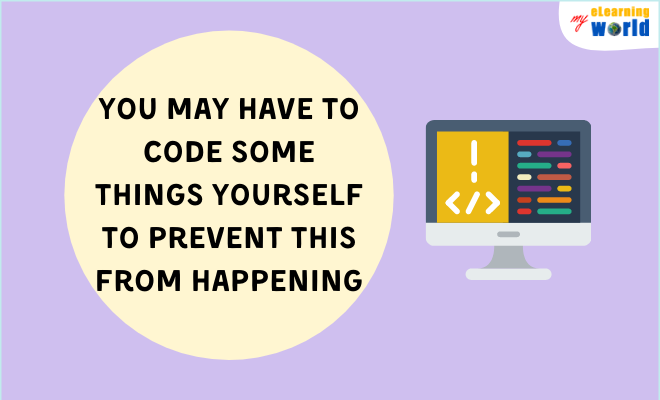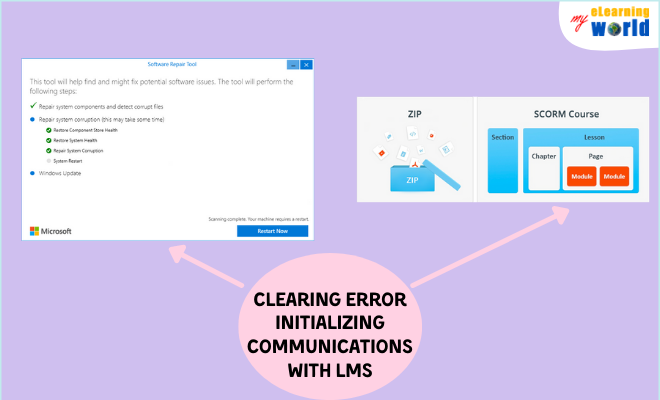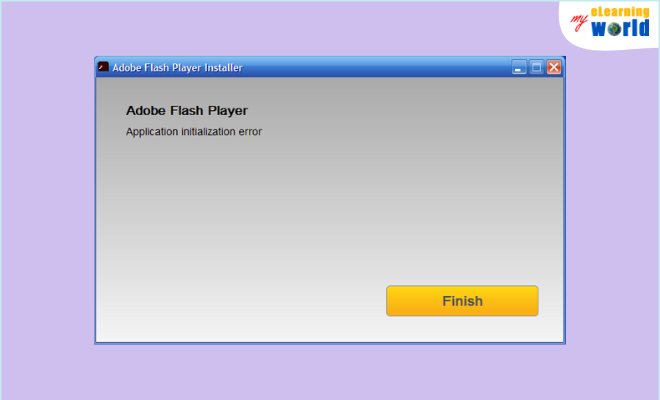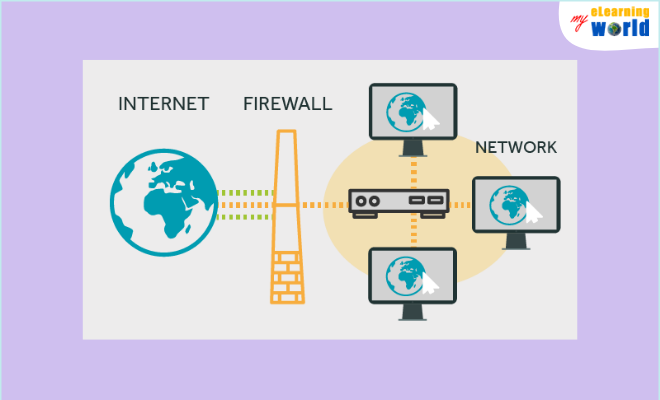While working steadily on my eLearning projects over the years, I’ve faced numerous issues and problems when it comes to error initializing communications with my Learning Management System (LMS).
I’ve come across this issue numerous times, and I’m sure I’m not alone. So, I decided to share my experience and learned knowledge about what to do when this problem occurs.
Below, I will:
- Explain the reasons for errors initializing communications with LMS.
- Provide you with steps to clear the error initializing communications with LMS.
- Give brief details on Adobe Initialization Error.
My goal is to ensure that you find the proper solution that works best for you.
Reasons for Errors Initializing Communications With LMS
I have learned that there are a variety of different reasons for errors initializing communications with LMS. I will go over some of these reasons below.
1. User Launching Content
The error may be caused by user launching content. This sometimes causes a loss of connection to the LMS, which is not good because the connection needs to remain open all the time.
This causes things to crash, and by attempting to continuously open the content without fixing the issue will only cause the same error over and over again.
2. Internet Connection
This typically happens randomly, but sometimes your internet connection can become disrupted.
If your internet server provider is not disrupting the connection, then this issue is most likely an error on the users end. It will need to be fixed before your LMS can begin working again.
3. Manual Tools
Many LMS providers are equipped with built-in manual tools to fix the content that is messing up for a user.
However, this will sometimes clear out all records of your progress when you attempt to do this. Therefore, I would suggest being very careful when doing this.
4. Content Launching in New Window
Sometimes, users have no issues when their content launches in a new window. Other times, this has caused problems.
My advice is to try to stop your content from launching in a new window if your LMS handles this already.
5. The Content Itself
The LMS is usually not at fault when it comes to this issue. Instead, this is a problem with your content. Your LMS is not required to handle this error, but it is worth knowing about.
This is because the content that you create is supposed to be able to handle errors, but every once in awhile the content authoring systems do not code certain things in as default. Continue to examine and watch out for this when creating content.
Steps for Clearing Error Initializing Communications With LMS
There are various steps that you should take when clearing error initializing communications with LMS. It is important that you follow each of the steps to successfully clear the error. The following are the steps in which you should take to do this effectively in 2 ways:
Option A
- Download Repair Tool: This is a file that you will need to download and save to your computer. This will make it easier for you to access in the future.
- Determine Why The Error is Occurring: The error is most likely occurring because of internet failure or bottle neck errors in the LMS system.
- Fix the issues: The software may have failed or been installed incorrectly. My recommendation is to uninstall the software and reinstall it. This will get rid of invalid entries in the Windows registry or improper system shutdowns as well as potential viruses and malware attacks.
- Stop Your Content from Opening in A New Window: Make sure that your content is not launching in a new window. I cannot stress this enough because the LMS handles this job already.
- Open the Repair Tool: After you have done all of these steps and your Repair Tool has finished downloading and installing, I suggest opening it. Repair Tool’s are typically free to download and access in the browser. Begin the repairing procedure and do not let your computer shut down.
Option B
- Open your SCORM package Zip folder.
- Find the multiscreen.hml file and open it in the editor.
- Look for the onload parameter of the frameset tag and replace the current value with onload=””.
- Then, search for the src parameter of the frame tag.
- Replace the src value with the correct .htm file. For example, if the name of the project is VRT Intro, then the htm file found in the SCORM package should be called the VRT Intro.htm. Therefore, the src parameter would be: src=”VRT Intro.htm”.
- Save these important changes and put the file back in its Zip folder, allowing it to overwrite the original copy.
- Import the SCORM package into wherever it needs to go by using the Import/Export/Copy Components tool.
This YouTube video was created by Mark Spermon as a tutorial to help you use JavaScript to send and get your LMS SCORM data. Check it out, if this is an issue that you are experiencing and need help with.
Adobe Initialization Error
Another common issue that individuals experience is receiving the “Application Initialization Error” when trying to install Adobe. I will briefly tell you what to do with this problem happens.
Many of us have received the notification about our Flash Player plug-in being out of date. My initial reaction to this issue is to quickly install the latest version.
However, I have gotten the message that reads, “Application Initialization Error” when attempting to install. After trying multiple things and restarting my computer, the problem still was not fixed. So, I began doing my research.
If you are experiencing this issue, I will save you the multiple tries on failed solutions and hours of research.
My direct advice is to check your firewall first, as this is more than likely a problem with your firewall. The firewall is probably having an issue with Adobe’s compact installer and needs to reconnect for additional files.
After checking your firewall, try to install the offline or full version of the Adobe Flash Player. You will need to select whether you want it for MSI, Firefox, or EXE, but any of these should work well for you.
In addition, individuals often experience Window Sockets Initialization Failed Error in Windows 10. This problem does not take much effort to fix. MDTechVideos has created a YouTube video providing a tutorial on how to tackle this issue. If this is something that you are experiencing, I would suggest viewing this video for help.
Useful Resources
- How to fix failed to initialize error in adobe creative cloud
- SCORM run-time environment: explanation and examples
- 7 LMS accessibility issues that prompt organizations to replace their current systems
- What is an LMS?
Final Thoughts
I hope this article was successful in helping you solve your error initializing communications with LMS. Understanding why this issue is happening and knowing the proper steps to fix it will help you out in the long-run.
Determining which solution will work best for your issue is the difficult part of this process, but with the knowledge and steps that I have provided, the chances of you figuring it out seem promising.
If you’re still running into problems, drop a comment below so I can help you out.
- Elevating Your Virtual Presence: Why EMEET’s SmartCam S800 Stands Out in Modern Communication - 06/04/2025
- US Teachers Will Spend $3.35 Billion of Their Own Money on Classroom Expenses in 2025-25 School Year - 06/04/2025
- Report: Leveraging AI Tools Could Help US Teachers Avoid $43.4 Billion of Unpaid Overtime Work - 06/04/2025