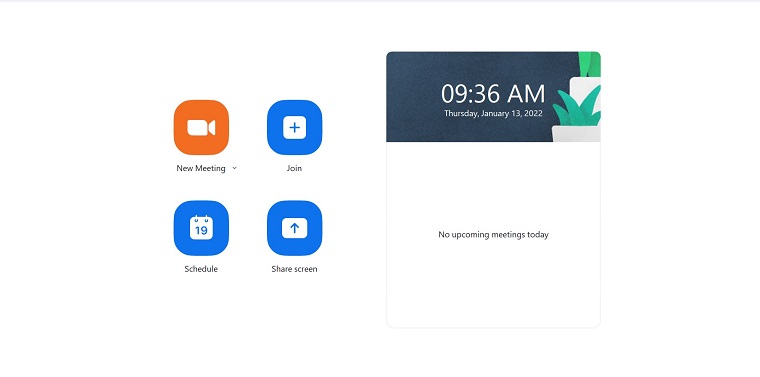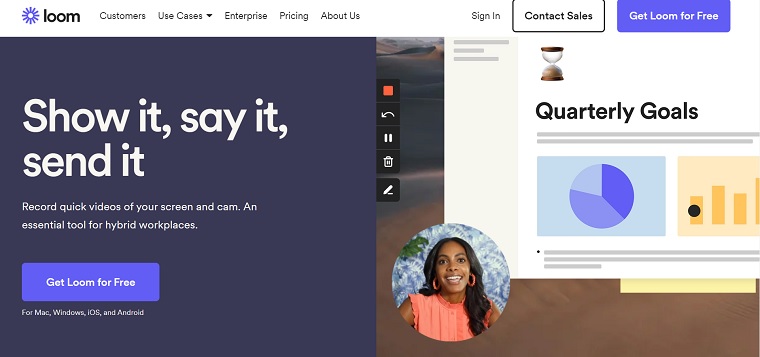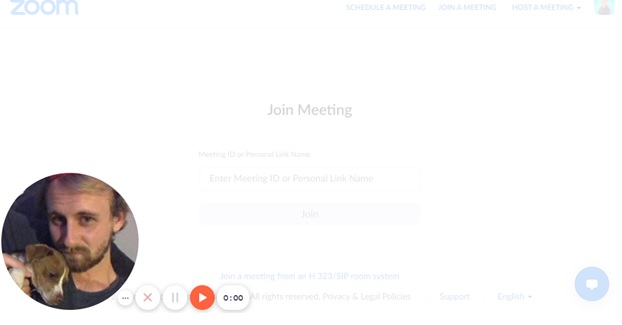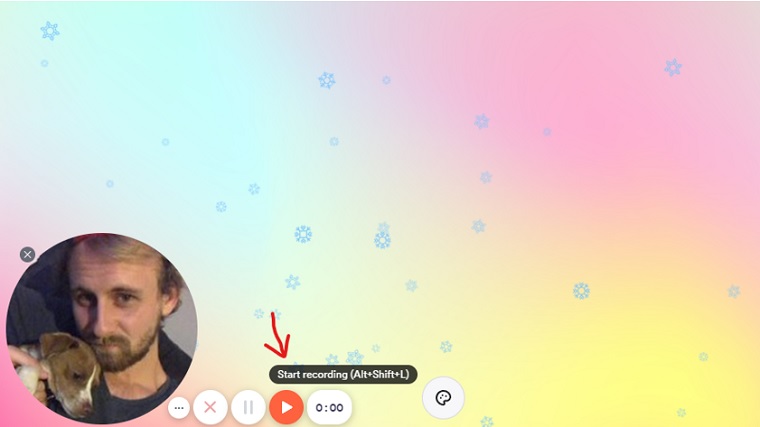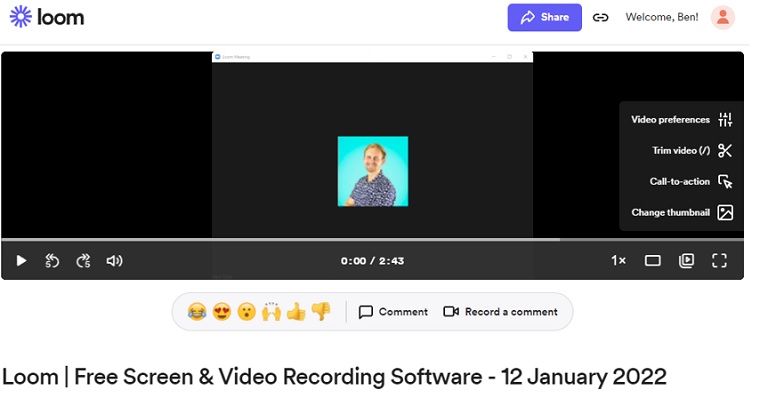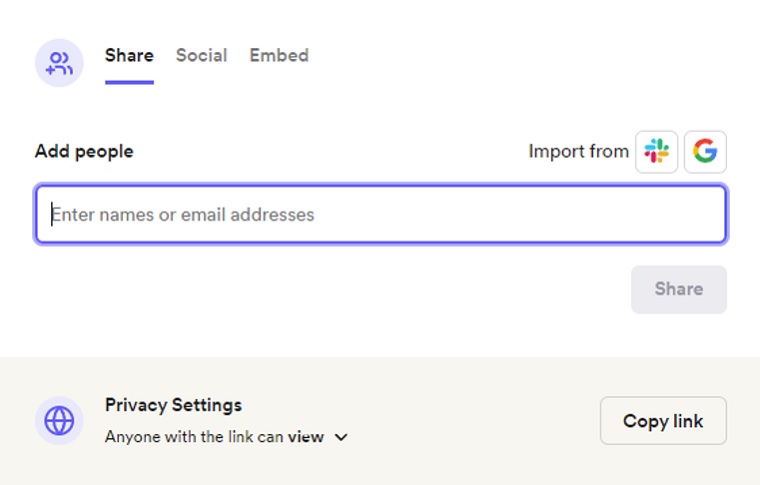Over the past few years, Zoom has grown to become one of the most used applications by teachers and students as distance learning has surged in popularity over the last few years. But even outside of schools, people worldwide have made use of Zoom for meetings of all kinds – remote work meetings, community events, and even socially distanced relatives have made use of Zoom.
In total, recent data shows a whopping 300 million people use Zoom every single day.
While Zoom is undoubtedly a very valuable tool for eLearning, business, and a variety of other applications, it isn’t perfect. One of my biggest personal complaints about Zoom is the fact that only the meeting’s host– or anyone that the host gives specific permissions to– is allowed to record.
This means that, if you happen to be a student and wish to rewatch your class lecture later that week, you won’t be able to record it unless your professor gives you permission in the application. Or if you’re an employee who wants to record a presentation or meeting so you can rewatch it and make sure you didn’t miss any pertinent information, you’d typically need the host’s permission granted inside the Zoom app to do so.
The good news is there are other ways you can record Zoom meetings even if you don’t have permissions enabled inside the app. In today’s post, I’ll be breaking down how Zoom users can record their meetings without needing host permission using tools like Loom, EaseUS Screen Recorder, and others. I’ve included screenshots and a step-by-step guide to make it super easy for you to follow along.
Can You Record a Zoom Meeting in the App?
If you are the host or have been granted permissions directly from the host of a Zoom meeting, then yes, you can record a Zoom meeting directly within the application.
However, if you do not have permission from the host, you will still be able to record but can only do so with the use of outside third-party software.
There are many programs that can work, including Loom, VideoSolo, Screen Recorder, ApowerREC, and EaseUS Screen Recorder.
How to Record a Zoom Meeting without Permission using Loom Chrome Extension
While there are many screen recorder applications that give users the capability of recording a Zoom meeting, one of the easiest applications that PC users can use is Loom.
I like Loom in particular because while some applications that record Zoom meetings limit how much you can record, Loom allows users to record their entire meeting.
Additionally, Loom’s screen recorder is just very easy to use!
To get started using Loom, here are the steps:
Install ‘Loom for Chrome’ Screen Recorder Extension or Desktop App
First, go to the Loom website and either download the free browser extension for Chrome or get the free desktop app for PC or Mac.
If you’ve gone the route of using Loom as a browser extension…it will now appear under your extensions in the top right corner of your web browser. Click your Extensions icon to launch or manage Loom and any of your other Chrome extensions.
After you’ve successfully logged into Loom, click on ‘Launch’ in the upper toolbar in order to access Zoom.
Next, log in to your Zoom meeting in Chrome using your username and password combination or by entering your meeting ID in Chrome’s Zoom window.
Once you’ve logged in, switch over to Loom by clicking on the extension in the upper toolbar. Make sure that it says ‘Loom is recording.’ You can then toggle between your Zoom room and Loom by clicking on their respective icons at the top right corner of the screen until you are ready to record. After you’re finished recording, find how long your video was under View Recordings > Time Spent Recording.
If you’ve downloaded the Loom screen recorder desktop app for PC or Mac…just open the app on your computer and start recording when you’re ready. It will record whatever is on your screen, including any audio.
How to Record a Zoom Meeting without Permission using Loom
Now that you’ve installed Loom, how exactly do you record a Zoom call? Here are the steps you need to follow:
Open Loom on Google Chrome or via the desktop app. Next open the Zoom meeting window, and hop into the meeting that you wish to record. Once you’re successfully logged in, go back to Loom and click ‘Start Recording.’
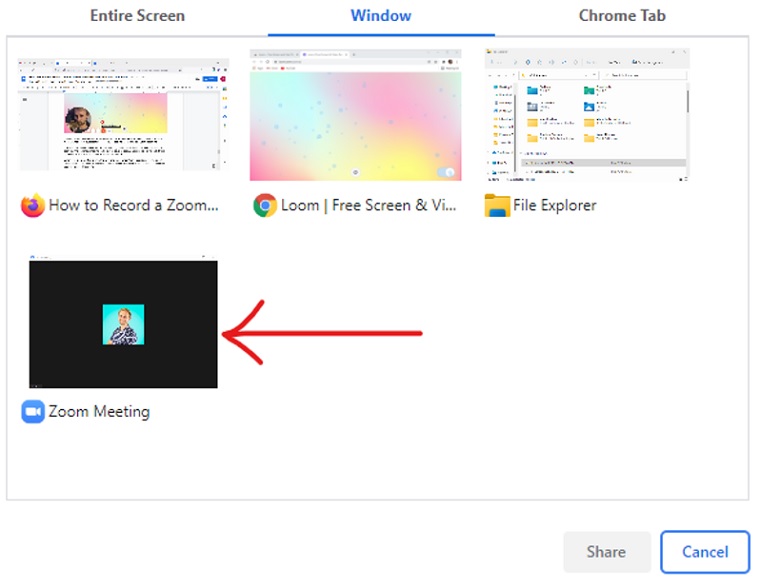
A window will appear where you can choose which programs you want Loom to record/share. Click on Zoom. Now, Loom will begin recording your Zoom meeting screen! Alternatively, you have the ability to record your entire screen which may also be helpful. That will record video and audio coming from anything displaying on your screen.
When you are finished recording the Zoom Meeting, go back to Loom and click the checkmark button. After doing so, Loom will save your video and open the video for you to watch, review, and edit.
Sharing Your Loom Recording
Sharing your Loom video is as simple as it sounds: Click the share button and follow the on-screen prompts for sharing it via social media, email, or copying the link for other use.
The Bottom Line about Recording Zoom Meetings with Loom
While there are many screen recorder applications like Loom that let users record audio and video from their Zoom meetings, I personally like Loom because it gives users full control over how long they want their videos to be recorded for, rather than limiting it.
Additionally, since Loom is an extension installed directly into Chrome as well as a desktop app for both PC and Mac, using this screen recording app is simple and can be done in seconds.
Click here to visit the Loom website to learn more.
Record Zoom Meetings at Your Own Risk
While recording many Zoom meetings is typically fine, you should be aware that recording without the permission of others may be against the law depending on where you live.
For the record, I do not condone the recording of any Zoom meetings without the express permission of all participants and/or hosts.
But if you’re in a position where the host and others are okay with it but perhaps don’t know how to grant you permission within the Zoom app itself, it’s good to know how to record a Zoom call without permission.
Additionally, sharing videos recorded without others’ permission on the internet is illegal, and might be considered a punishable act where you live. So, you definitely don’t want to record Zoom meeting events and share them without getting consent from all participants.
It’s best to use the recordings for personal use only and delete it when it is no longer needed.
FAQ on Recording Zoom Meetings
Will Zoom know if I screen record?
If you’re using a third-party app for Zoom meeting recording, then Zoom will not be able to detect screen recording. If you’re using the in-built recording feature of Zoom, then participants will get a notification when you start/stop recording.
Can I record a Zoom meeting inside the Zoom app without the host’s permission?
No, you cannot. The host needs to enable recording from their end for you to be able to record the meeting from within the Zoom app itself. Otherwise, you’ll need to use a screen recording app like Loom to record the meeting.
Can I record a Zoom meeting without the host knowing?
The only way to record a Zoom meeting without the host knowing about it is to do it with a third-party tool, like a screen recording software such as Loom. If you try to record the meeting using Zoom’s recording functionality, the host will be alerted, so you need to use a screen recorder instead. When you screen record Zoom meetings with a separate tool, no one else will be alerted.
Why would you need to record a Zoom meeting without permission?
There could be several reasons why you might need to record a Zoom meeting without the host’s permission. Maybe you’re a journalist and you need to record a meeting for investigative purposes. Or maybe you’re a student and you need to review a lecture later. Whatever the reason, there are ways to do it – as long as you’re not breaking any laws in the process.
Have additional questions about how to record a Zoom meeting without permission? Just leave a comment below and we’ll do our best to answer and help you out with any issues.