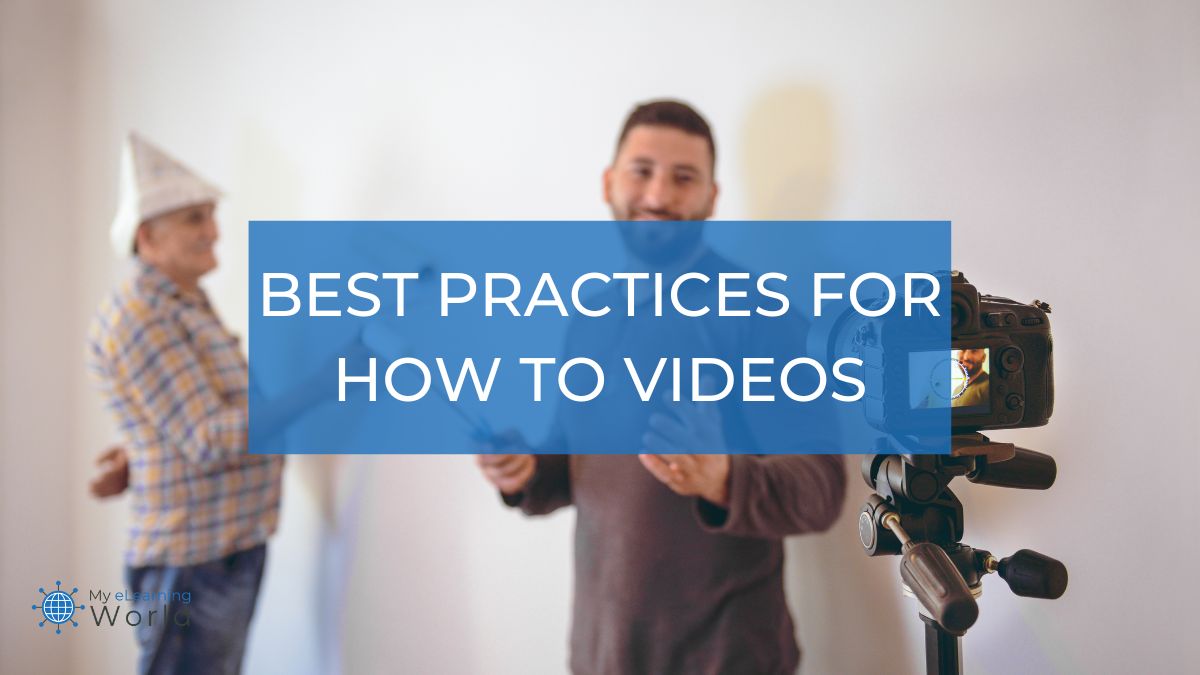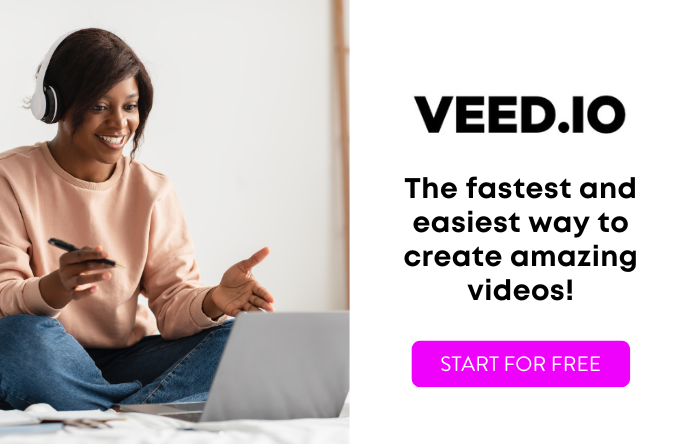People love instructional videos. In fact, studies show that the average person watches a couple of tutorial videos and over 16 hours total of online video each week.
And there are lots of reasons for making a how to video, including:
- Creating an online course
- Training customers on how to use your products
- Making content for your YouTube channel
- Training employees on important procedures related to the job
But how can you create your own how to video that lets you share your expertise and teach others something new? No matter what you want your how to video to be about, there are some basic steps you’ll need to take in order to make it happen.
In this post, I’m going to share 10 tips for creating great instructional videos that teach your viewers everything they need to know. All of the tips below are based on things I’ve learned in my nearly 20 years of work in the eLearning industry creating online learning experiences.
How to Create the Perfect Instructional Video
Here’s a simple blueprint for creating tutorial videos your viewers will love…
1. Start by thinking about what you want to teach.
Before you start creating how to videos, take some time to think about what you want to teach.
I recommend asking yourself a few questions to figure out the perfect topic for your instructional video, including:
- What do you know how to do? You need to figure out what it is that you actually know and are qualified to teach.
- Who is your target audience and who will be watching this video? Identify the basic demographic info about your target audience, including their age, location, and interests.
- Why do you want to create a how to video? Think about what exactly it is that you’re trying to teach people with your explainer videos.
- What is the goal of your how to video? Identify specifically what you’re looking for viewers to get from this instructional video.
- What are some things your audience wants to know how to do? Your audience probably has voiced their thoughts about the things they want to learn and the info they need. Use this as a guide to create instructional videos you know they’ll watch.
- What are people struggling with when it comes to the topic or creating something in particular? Know your audience’s pain points, and even better, find the topics other online course videos haven’t covered in depth.
And remember, you need to make sure there’s actually interest in the topic you want to teach in your how to video.
You can use SEO tools like Ahrefs, SurferSEO, or even Google Trends to see how many people are searching for the topic.
If there aren’t enough searches, you probably need to pick another topic or create your how to video as a private video only available to the people you want to watch it – not something that everyone can access.
2. Create an outline or storyboard for your instructional video
Once you’ve settled on a topic, go ahead and create an outline of everything that will be included in the instructional how to video.
What do you need to teach?
Make a bullet list of the key points you need to cover in your tutorial video.
Get as detailed as possible, creating sub-bullet points for subsections of each point if necessary.
Then go into more detail about what you’ll show people in order to teach them how to do that specific thing or answer that key question.
Do you need to go over the steps one by one?
Will there be accompanying slides or images in your tutorial video demonstrating how things work?
Who is going to be featured in this instructional video and who will be narrating the instructions?
You can create a storyboard out of your outline and add some sketches to make sure everything will work well visually when creating instructional videos for your project.
I really recommend taking your time here, because getting this right is essential for creating a good video. Do not rush through this phase of the eLearning video production process.
3. Write the script for your how to video
Once you’ve figured out the topic of your instructional video, it’s time to start creating a script.
This is especially important if your how to video will involve any narration — you don’t want to be winging it.
Create a detailed script for whoever will be making the final version of your how to video, as well as notes or bullet points for yourself so that you can easily follow along with the instructions as you record the video.
Remember, even if other people create the final cut and you’re not making your own videos, you’re still responsible for making sure all of the information is included in order to teach viewers effectively without leaving them
Start by describing the scene or setting in which the video will take place.
Then, move on to introducing the topic of the video and explaining what the viewer will learn by watching it.
From there, go into detail about each step whatever it is you’re teaching.
Make sure to use clear and concise language that will be easy for viewers to understand in your how to videos.
Include any important details or tips in your video script that people need to know in order to be successful with the instructions you’re giving.
4. Make sure the length is right for your audience.
People have different expectations for how long instructional videos should last, but I’ve found that creating short explainer videos that are easy to follow is generally the best practice to follow.
How to videos don’t have to be long in order to be effective.
In fact, many viewers prefer micro-videos that are short, concise, and easy to follow.
That’s why it’s important to keep your video focused on the key points you’re trying to teach, and avoid going off on tangents.
If you can successfully teach viewers what they need to know in a short amount of time, they’ll be more likely to stick around until the end. They’ll also be more likely to watch your other how to videos in the future.
Keep this in mind when creating your how to video and consider creating multiple shorter videos instead of creating one long video.
5. Think about what visuals you could include in your how to videos, like images or diagrams.
Wen making video tutorials, it can be easy to get so focused on your message that you overlook the visuals.
Adding visual support to help teach the viewer something new is another good way to keep their attention throughout the length of your video.
You want your how to videos to be engaging, and that means you have to fight to keep the viewer’s attention every frame.
That’s why creating visuals for your how to videos can be useful.
Think about what kinds of images, diagrams, or even B-roll footage would help viewers understand the topics you’re covering in the instructional video, and include them in some way.
You could create an eye-catching slideshow using presentation software like PowerPoint or Google Slides, and then simply record your training video tutorials in real time, narrating over your presentation with a screen recording software like VEED.
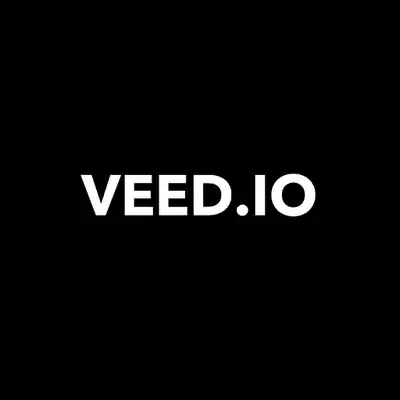 VEED - Edit, Record & Livestream Video - Online
VEED - Edit, Record & Livestream Video - Online
VEED is the fastest and easiest way to make high quality, professional videos for eLearning, business training, sales presentations, and other applications.
6. Record the voiceover for your instructional video tutorials
If you’re creating a how to video that includes narration, you’ll need to record the voiceover.
Again, you don’t have to do this separately from the video presentation. You can simply create the visual elements of your video in a presentation tool like PowerPoint, Google Slides, or another similar tool, and then use a screen recording tool to go through your presentation, recording your voiceover as you go.
I highly recommend using your webcam and including a speaker bubble on the screen that shows you as you’re talking and teaching.
This will help your student feel more connected with you and your video content as opposed to just watching a lifeless slides presentation.
Most importantly, you want to make sure that the audio quality is good and that the instructions are easy to follow. That’s where having a quality voice over microphone can come in handy.
You’ll also want to make sure that the narrator is clear and easy to understand.
Make sure to practice reading the script a few times until you feel comfortable with it before you start recording.
Once you’ve recorded the video, have someone else listen to the recording and provide feedback.
Make any necessary changes so that the narration sounds smooth and easy to understand.
7. Edit & test your video before creating the final version
You’ve created your how to video and now it’s time for editing.
Video editing isn’t always easy, but it’s important that you do the best job that you can.
The good news is you don’t need expensive video editing software, and you don’t have to be a pro. Most screen recording tools, like VEED, have their own built-in video editing software that makes it super easy to create a great final product.
Here are a few tips for editing your how-to video:
- Edit out any unnecessary footage from the beginning of the video to make sure viewers get right into what they need to learn or do without wasting their time on things they don’t care about. Video editing is all about creating a good flow for your how-to video so be ruthless in cutting anything unnecessary from your presentation.
- Cut out any mistakes in your video. If you do make a mistake, inserting a quick jump cut to hide it is a great way to keep the flow going and avoid creating a disjointed video.
- Add subtitles. This will help viewers who might not be able to hear well, or just might be listening while doing something else. People may listen to your how-to video in different ways, so subtitles help you reach the widest audience possible. A good video editing tool will make it easy to add subtitles to your clips.
- Add transitions between slides and scenes throughout your how-to video. Creating smooth transitions can save time for the viewer by creating an easy flow throughout your presentation.
- Use background music sparingly if at all. You don’t want unneeded sound effects to pull the viewer’s attention away from what they need to do, so use them very carefully.
Before creating a final cut of your how to video, it can be helpful to test out a rough draft or a trial version on family members and friends to see if they’re getting everything from the video that you want them to get.
This will help you make adjustments as necessary during the video editing process so that the final version delivers what you want it to deliver.
8. Add a short intro to your video
Rather than launching straight into your tutorial, you may want to add a quick intro to your instructional video.
In most cases, it’s helpful to include a short introduction that tells the viewer what they’re about to learn how to do.
It can also be helpful to your viewers by creating a bit of intrigue so they’ll want to watch on and find out how you teach them whatever it is they need to know about.
I think this step is particularly important if you have a long video or if your video isn’t as engaging without an intro.
Remember, less is more here. You don’t want to ramble on and on and lose their attention.
Keep the intro short, engaging, and to the point.
9. Tell viewers how they can get more info
If someone watches your instructional video and still has additional questions, where are they going to go?
How are they going to find their answer?
By providing some resources for other places that people can go for more information, you’re creating a good user experience that will encourage them to watch your video.
The video description box is a great place to add links to helpful resources and other relevant videos.
Include a link to any other page on your website that you think would be helpful for the viewer.
If there’s a website or product that you mention in your video, creating an easy-to-find link is a great way to get more eyes on it and get people excited about what it has to offer.
10. Post your video
Last but not least, it’s time to publish your video online for the world to see.
There are tons of different places you could post your video, like YouTube, Vimeo, Facebook, and so on. But in most cases, you’ll probably want to post your how to video on your YouTube channel.
People will be able to search for your video and find you easily, and they’ll also be able to share it with friends if they’re proud of the way that you’ve presented the information.
What is an Instructional Video?
An instructional video is a video that teaches a viewer how to do something. Instructional videos are great for teaching anything from how to fine-tune your golf swing to how to cook a dish to anything else you can think of.
An instructional video can be done in all different types of formats, including:
- Screen recorded videos — The easiest way to make a how to video is to simply use screen recording software (VEED is my personal favorite that I always recommend) to capture what’s being displayed on your computer screen while you add a voiceover to it. VEED also allows you to embed your webcam into your tutorials so your audience can see you talking as you explain the topic.
- Live action videos — Instructional videos can also be filmed in person using a video camera to record real-world demonstrations.
- Animated videos — You can even make a how to video using animation software. Animated training videos can be good for explaining simple tasks that don’t require live action shots.
A Final Word on Creating a How to Video
Making a how to video isn’t an easy task, but it can be done without much technical expertise required.
With the simple tips above for creating great instructional videos, you’ll have everything you need in order to create a powerful how-to video guide. You can then start making videos for your online courses, YouTube channel, blog posts, or wherever else.
As long as you’re following these guidelines when creating videos, there’s no doubt that people will be able to learn from what you share with them.
And finally, if you’re looking for more info on creating training videos, I highly recommend checking out iSpring’s free guide that offers a ton of useful help for making amazing training videos with their powerful product iSpring Suite.
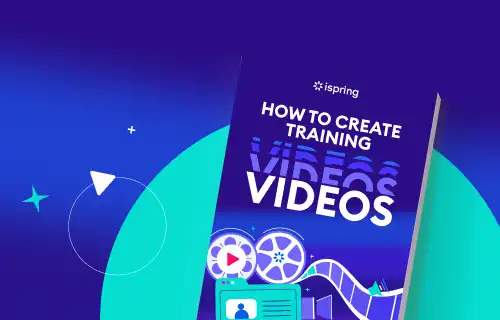 Free Guide: How to Create Training Videos
Free Guide: How to Create Training Videos
This is a free guide to creating effective training videos, from preparing and setting up the environment to making a test recording and editing it. Explore the six different types of training videos, and learn how to create the most popular one — a presenter-style video — easily with iSpring Suite.
So go ahead and test out one of these tips on creating a successful how to video today, and let me know if you have any questions along the way!