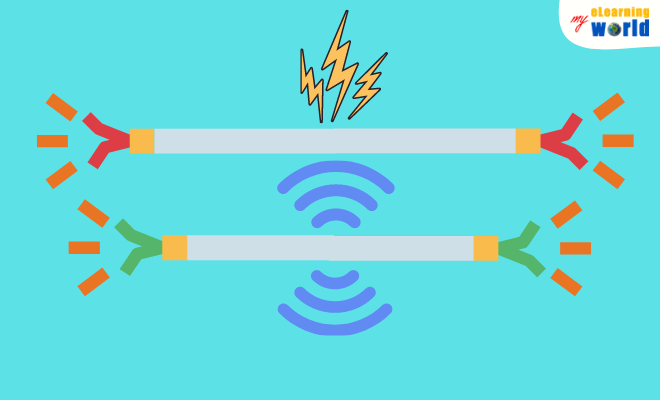Whether you’re recording content for an online course with a co-instructor, doing a podcast with multiple participants, hosting a live stream, or something else, there are all kinds of situations where you might want to record two or more mics at the same time. The good news is connecting multiple microphones is a whole lot easier than you might think with solutions ranging from using an audio interface with multiple inputs (like the Focusrite Scarlett 2i2 audio device) or using a splitter.
In this guide, I’ll outline the different tactics I’ve used as an instructional designer to connect multiple microphones to a computer. I’ll also talk about how to optimize your audio recording experience for the best possible results.
Key Points on Hooking Up Multiple Mics to a Computer
If you don’t have time to read through this entire guide, just click on the question you are interested in.
- 3 Ways to Connect Multiple Mics
- 4 Tips For Recording With Numerous Mics
- Is It Possible to Record with 2 or More Mics?
- 4 Potential Problems Using Several Mics
3 Ways to Connect Multiple Mics
Before you can connect multiple microphones to a computer, you first need to consider the type of connections you’re using.
While XLR connections have been the standard for studio-quality recording units for decades, recent innovations in audio technology now allow USB connections to capture and transmit high-quality audio at a fraction of the price.
Also, lavalier models that utilize a 3.5mm connection can also be used to record onto portable audio devices, including smartphones and tablets.
1. How to Connect 2 or More 3.5mm Jack Mics

Unfortunately, connecting multiple mics to a 3.5mm jack isn’t the simplest thing. The reason things get more complicated is that the device will want to split the stereo left and right channels.
As a result, connecting two or more 3.5mm recording devices means you’ll be recording each in mono.
Splitters are available to do this, and you might actually benefit from this since you may want audio tracks in mono for mixing. If you do need to convert to stereo later, you can do this in your digital audio workstation (DAW) software.
Another potential solution is to use a wireless transmitter system.
Most belt packs for such systems incorporate a 3.5mm jack to connect things like lavalier and handheld recording units. The audio is then sent from the transmitter belt pack to the base receiver which can be connected to your computer through a single USB port or 3.5mm connection.
These systems can often allow for several connections from numerous transmitters at once, leaving only a single connection to your computer or preferred recording device.
2. How to Connect Multiple USB Microphones
If you need to connect multiple USB microphones, you should know it’s not as easy as just plugging them into your computer’s ports and pushing the record button.
Universal serial bus (USB) technology is used for easy, consistent connectivity across many different types of electronic devices. A USB microphone usually requires no software installation in order to use, making these types of devices a great choice when you want a simple plug-and-play audio recording solution.
Connecting multiple USB mics to the same computer is a fairly simple process as long as you have enough USB ports available to support the number of units.
Recording at the same time, however, gets a little bit more complicated.
In most cases, Windows and other operating systems will only recognize one connection at a time. Even if you have 2 USB mics plugged into the computer, you can only select one from your system’s audio settings.
To overcome this, you can take a look at the settings in your DAW.
Most modern DAW software utilizes multichannel recording, and each channel can be assigned a specific input.
In order to know the exact procedure for your specific software, you’ll need to review your software’s manual, but in most cases, you can assign a specific USB audio input through the channel strip controls of each channel in your software’s virtual audi mixer.
Some physical mixing consoles and audio interfaces also feature the ability to connect multiple USB mics.
The limitation to doing this is really only restricted by the number of available USB ports on the audio mixer or interface, but once connected, your multiple USB microphones should all lead to a single output that can then be connected to your computer for recording.
3. How to Connect 2 or More XLR Microphones

Computers don’t often incorporate any type of XLR input by default, although some dedicated sound cards have this feature. Essentially, the interface or audio mixer acts as a terminal that takes all of its incoming connections and brings them together into one output.
Many such devices come with dedicated software for controlling various aspects of the user experience, so you may have additional options for splitting connections inside of this software.
You might also need to install provided drivers for these devices in order for them to work with your computer’s DAW software.
From there, you can use your preferred DAW to record in real time and edit.
The advantage to using this method is that you can gain stage your audio using the mixer and create a rough mix prior to recording. Gain staging is the act of adjusting volume levels upward during each stage of the recording chain to avoid overloading a piece of equipment or introducing distortion.
At the heart of the issue is that once something is recorded at a certain volume, you can’t take away volume from it. You can turn down the level of the recorded audio, but you can’t subtract actual amplitude from the sound waves themselves.
By running various inputs into an audio interface or mixer and then gain staging, you should have a better opportunity to keep volume levels reasonable before you get to the final mixing stage.
4 Tips for Recording with Multiple Microphones
When you connect multiple microphones for recording into a single computer, there are some things you can do to improve the experience and get better audio, including:
1. Choose the Right Polar Pattern
I touched on this above, but I want to reiterate that it’s incredibly important to choose the right polar pattern when recording with several devices.
The polar pattern is what determines the direction used to capture sound.
A cardioid pattern is the pattern to use when speaking directly toward the capsule of a recording device, but an omnidirectional pattern is what you want to use when recording sounds from all around.
When recording using many input devices, you typically want to use cardioid since it will help to isolate each sound to the capsule that is targeting it.
If you use an omnidirectional or bidirectional pattern for each device in the same room, you’re likely to get a muddy mess of audio that can’t be easily cleaned up in post.
2. Use Your Meters
Whether you’re recording through a dedicated audio interface, a mixing console, or straight into your computer, it’s a good idea to use your meters to check your levels.
While you certainly need to use your ears to monitor your volume, your meters will provide an uncolored, objective measure of the volume level of each mic input independent of the overall main volume of the mix.
By checking your meters, you can also see if one channel is peaking or if an audio source is too low compared to the others.
This may require you to use a preamp to lift levels.
Metering can make a huge difference in your final mix since a level that is too low will need to be bumped up after it has been recorded and take up valuable headroom, but audio that has been recorded too hot can’t be undone since the sound waves have already been captured at the initial level.
3. Use a Noise Gate
A noise gate cuts off sound when the volume level drops below a threshold that you define. This can be very useful when you connect multiple microphones for recording.
Some audio interfaces and mixers incorporate noise gates into the console itself, but you’ll likely end up using a noise gate through your DAW software. When set properly, a noise gate can mitigate things like microphone bleed from other sounds in the room and deliver a cleaner sound from each channel individually.
While I would recommend using a noise gate when checking your levels before recording, I would caution you to be careful when using a noise gate during the actual recording process.
If the gate kicks in while recording, you may lose important parts of your audio that can’t be replaced without re-recording.
Instead, I would recommend previewing each mic using a noise gate and noting your settings.
Then, record without the gate.
Afterward, you can incorporate the noise gate in your editing using the same settings.
This way, if the gate causes a piece of audio to be cut off, you can make adjustments to the gate’s parameters as you go, meaning you won’t lose any of your original recording.
4. Don’t Be Afraid to Experiment and Get Creative
While there are many ways to connect multiple microphones to a computer, you should never be afraid to experiment and get creative with your solution.
The goal is to get the best audio possible from each take, so whatever way you find best to do this is the answer for your specific situation.
In fact, some of the most used modern reverb effects were originally created using creative various micing techniques. David Bowie’s 1977 “Heroes” album is famous for its use of multiple microphones as an effect.
The singer was placed in a room with one mic in front of him, and then another was placed 20 feet away in a different room. When the separate tracks from both channels were blended in the mixing process, the slight delay introduced by the secondary recording provided a fullness to Bowie’s voice that is often imitated in studios today.
Is It Possible to Record with 2 or More Mics?
Yes, you can record with two or more mics, and it’s actually pretty simple.
Microphones have allowed people the world over to share everything from songs to podcasts, and modern recording devices are more accessible and affordable than ever.
In most cases, you’ll probably only be recording using a single input device, but what about situations that call for recording several sounds at once?
How easy is it to connect several microphones and record to the same computer at the same time?
What’s the process for how to connect multiple microphones to a computer?
The good news is that you can, in fact, connect multiple microphones and audio inputs to record on the same computer at the same time, but there are some things to be aware of first.
The solution isn’t as simple as plugging in multiple microphones and pressing record, and recording from more than one device at once takes some time and preparation to get the best sound possible.
4 Potential Problems Using Multiple Microphones
Before diving into the question of how to record with numerous inputs at the same time, I first want to mention a few potential pitfalls to avoid.
Recording using multiple microphones connected to the same computer is convenient, but you’ll want to take note of the following:
1. Delay and Echo
When using two or more input connections to record at the same time, mic placement is key to avoid delay and echo so you don’t ruin your sound quality. These issues can arise from a variety of factors, including the physical distance between all the microphones, different types of equipment used in the recording process, and even slight differences in microphone placement.
Essentially, the input device that is physically closer to the sound source will pick up sound first followed by the second. This can cause an unwanted delay if you don’t sync your recordings later in post production.
One effective way to avoid delay when connecting multiple mics is to use a direct box or mixer. These devices allow you to combine feed signals from various sources into a single channel that can be sent directly into the computer. By minimizing the number of connections between your microphones and your recording setup, you will be able to reduce the risk of delay or echo becoming an issue in your recordings.
Another important consideration is the type and quality of mic cables that are used. High-quality cables with good shielding will help to minimize interference due to electrical noise, while low-jitter digital cables can help ensure clean audio signals as they travel between devices. And keeping microphone cables short will also help prevent problems with delay or echo as they are transported across longer distances.
In addition, using appropriate microphone placement techniques is key for getting great audio recordings without delay and echo issues.
2. Sound Bleed
Sound bleed occurs when sound is unintentionally captured by another recording device in the same area. This can happen when using numerous mics to record things like a drum set.
In some cases, sound bleed can be advantageous when you’re trying to capture a large number of sounds to form a cohesive recording. An example of this might be when you’re trying to record two or more sounds in the same area.
Often, however, this can become a sound quality problem when podcasting without using a cardioid polar pattern for each mic.
To combat bleed when recording mics, consider isolating each device into its own recording space.
3. Crosstalk and Ground Noise
External sounds aren’t the only potential issue you may face when recording using multiple microphones connected to one computer.
Crosstalk, or sound artifacts generated by two electronic components too close together, can also be an issue when you have more than one device recording at once.
In most cases, crosstalk is the result of electromagnetic interference in the capacitance of a microphone, and it is potentially caused by another unit on the same circuit or by wireless transmission bleeding into your signal path.
Ground noise is also a concern when you have many wires running near one another.
It usually presents itself as a low hum, but it may also sound like distorted static or general electronic sounds.
This noise is introduced into a signal path when there is a problem with a grounding wire in an electronic circuit. When too many wires are present in an area and physical contact takes place, even shielded wiring can potentially generate ground noise as well as crosstalk.
To solve these issues, ensure that you’re only using approved power sources for your recording equipment.
Also, take a look at the power requirements to see if you have the right amount of current leading to each piece of equipment.
Finally, keep your recording space tidy and separate cabling as much as possible. You can also do yourself and your gear a favor by not leaving wires and cabling on the floor where it can be stepped on, tripped over, and potentially damaged.
4. Compatibility Issues Between Multiple Microphones
You may also run into compatibility issues when using different recording devices in a single recording session.
Part of this has to do with the actual output jacks of the mics themselves being different, but you could also end up facing difficulty if you’re using a condenser model and a dynamic model at once.
When using different types of audio input devices, even in the same recording environment, the unique sound characteristics of each might not blend well. You can fix some of this with processing in post, but certain recording units are tuned by the manufacturer to have a specific sound.
As a result, one may pick up deep, rich bass tones while another may some across with a lot of top end.
To remedy this, consider using the same type of microphone for each sound source. You don’t necessarily have to use the same exact make and model for each, but matching the type (e.g. condenser, dynamic, etc.) will at least help to even out the tone across your recording.
Conclusion
In the end, the answer to how to connect multiple microphones to a computer really comes down to what equipment you have on hand and your ability to isolate each device from surrounding sound sources.
Whether you’re recording a podcast with several presenters or an eLearning course with a few instructors, using multiple microphones and audio input devices will be your best bet for getting clear, crisp audio from each source for a stunning final product.
Have any questions about how to connect multiple microphones to a computer? Comment below and we’ll help you out.
- Elevating Your Virtual Presence: Why EMEET’s SmartCam S800 Stands Out in Modern Communication - 06/04/2025
- US Teachers Will Spend $3.35 Billion of Their Own Money on Classroom Expenses in 2025-25 School Year - 06/04/2025
- Report: Leveraging AI Tools Could Help US Teachers Avoid $43.4 Billion of Unpaid Overtime Work - 06/04/2025