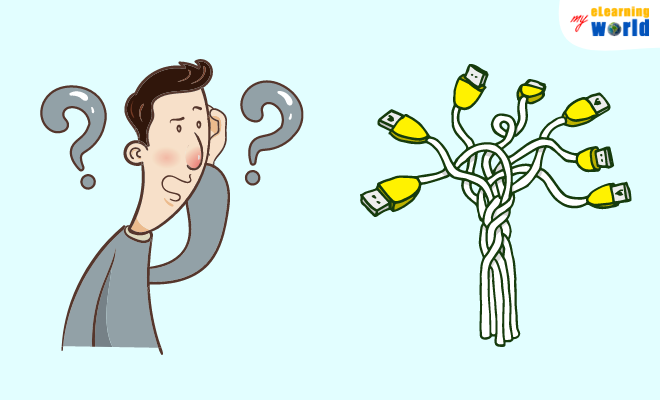During my years as an instructional designer, while crafting eLearning courses, I’ve faced a number of audio challenges. One particularly vexing issue? That high-pitched noise that sometimes emanates from microphones, turning a perfect recording into a jarring experience for the listener.
Having grappled with this issue more times than I’d like to admit, I’ve honed a set of strategies to tackle it head-on. There are certain things that you should look at when this noise emerges, such as your cables, drivers, volume setting, power supply, hardware, and more.
In this article, I’ll walk you through a step-by-step guide to diagnose and fix that pesky high-pitched noise, ensuring your recordings are crystal clear and free from distractions.
Why is a High Pitched Sound Coming from Your Microphone?
To learn how to fix high pitch noise from a microphone, you first have to determine what might be causing this problem.
First and foremost, you should ensure that your audio device is not defective, old and worn out, or simply needs to be replaced. If your gear is broken and cannot be fixed, it is likely to make a high pitched sound.
However, it is sometimes another issue that you can easily find and fix.
A few of the things to check are the grounding, cables, drivers, volume setting, isolation, power supply, the hardware, electromagnetic interference, and more.
By looking at these things that could be affecting the sound of your microphone, you may be able to assess the problem and fix it quickly.
The Source of the High Pitch Noise Problem and Its Possible Solutions
If your microphone is not broken or faulty, there is a source that is causing the high pitch noise. The goal is to find this source and fix the issue. Below, I will give a description of each source that may be causing the high pitch noise problem.
1. Grounding
I would first recommend to check the grounding in your computer as well as your audio interface. Checking the grounding is the action of ensuring that electric static discharge is not occurring.
2. Cables
If you are not using a USB mic that directly connects to a computer, you most likely are using a mic with several cables. It is important that you look at and analyze the condition of your cables that connect the mic to the audio source. Cables may have holes, rips, and leaking air throughout them which may be causing the high pitched noises. It is also essential to make sure that your mic cables do not run across your computer’s power supply on the ground.
3. Drivers
The next source I would recommend checking are the drivers on your operating system as they’re a common cause of high pitched noises.
Your audio drivers that you downloaded may need to be uninstalled, redownloaded, and reinstalled again to solve the high pitch noise.
If your drivers are not up-to-date, this may very likely be your issue.
4. High Microphone Volume Setting
Check out the volume settings on your microphone. If it is too high, it could be causing the high pitch noise. When an audio device’s volume is too loud, it will bounce back and cause high pitched squeals.
5. Bad Isolation of Either the DAC or the ADC
DAC stands for Digital-to-Analog Converters, and ADC stands for Analog-to-Digital Converters. The DAC is known to convert digital input code into analog output signal, and ADC is known to provide analog signals over input voltage and convert them to digital representations. The ADC and DAC provide opposite functions for the mic. Therefore, they should never share the same power supply. By using the same power supply, you will cause distortion.
6. Power-Supply-Related Problem
Take a look at your power supply, which is what your mic, computer, and audio interface are connected through. The power supply is giving power to your devices. Therefore, if something is wrong with the power supply itself, there may be high pitch noise occurring.
7. Inside Hardware
The hardware inside the microphone may be defective or working too hard which can lead to annoying high pitched noises.
Unfortunately, there is not much you can do if it is a hardware issue. Your only option may be to purchase a new microphone that’s in good working condition.
8. Electromagnetic Interference
I would suggest looking for electromagnetic interference. This can happen when your device is overloaded with residual electricity from other components. To prevent this, you should try to unplug some things and use separate power sources.
When it comes to microphones, there are a variety of solutions to the high pitch noise problem. You should first notice and acknowledge the problem, find the cause or source of the problem, then solve the problem. If you have evaluated each source mentioned above and still cannot find the problem, your only solution may be to replace your audio equipment.
For more information on how to remove noise from your microphone, watch YourSixStudios’ YouTube video. He will give you an in-depth look at how to eliminate any noise in your microphone by using Windows 10 options. His goal is to help you improve your audio sound quality when recording, streaming, or playing video games.
Final Thoughts
I hope that this article on how to fix high pitch noise from a microphone was helpful to you and your mic issue. It’s very common for anyone who has owned an audio device to experience some type of noise problems, including high pitch sounds. My overall advice is to not panic and try to follow the recommendations mentioned in this article before purchasing a new mic.
If you are unable to find where the noise problem is coming from or determine what is causing it, I would suggest that you start looking for a new microphone. An XLR mic is an excellent choice to begin your search. You can check out my list of the best XLR mics to find the perfect one that will meet your needs.
Have any more questions about how to fix high pitched noise from microphone devices? Let us know by leaving a comment below so we can help you out.
- Elevating Your Virtual Presence: Why EMEET’s SmartCam S800 Stands Out in Modern Communication - 06/04/2025
- US Teachers Will Spend $3.35 Billion of Their Own Money on Classroom Expenses in 2025-25 School Year - 06/04/2025
- Report: Leveraging AI Tools Could Help US Teachers Avoid $43.4 Billion of Unpaid Overtime Work - 06/04/2025