Scenario-based training is all about providing real-life examples and experiences that enable your learners to grasp information in a more engaging manner and retain it for further use. Given the right context and level of interaction, the audience will be able to establish a solid emotional connection with the course and, hopefully, store the takeaways in long-term memory.
Effective use of this approach implies well-weighed interactive content: videos, stories, and multimedia will greatly enrich your material. Of course, there is a bunch of aspects to building a great course. Take length, for instance. Should your e-Learning course be long? – Check out my considerations on the matter in an earlier blog post.
If you are developing a complex training unit with multiple ramifications, modules and topics blended in, try using scenario-planning software to help you through the overwhelming start. Most instructional designers begin with a course plan (unless you guys are using some really extraordinary methodology!). It’s key to quickly visualize your further content flow and fundamental ideas – and the market has a good deal of software tools to get you on the right track. Those in screenwriting will appreciate the ample choice of screenplay software solutions. In our field of e-Learning, there is also a number of nice multifunctional tools to outline complex courses.
When planning, think of the key features of your e-Learning course – navigation, multimedia, interactions, and other must-have elements.
Now, let’s dive into the exciting world of scenario-based training tools! Let’s start with simple mind mappers, diagram editors and storytelling solutions and then proceed to more sophisticated products.
1. Twine
Twine is open-source software for creating interactive, non-linear stories. The stories can be extended with conditional logic, images, CSS, variables or JavaScript. Twine content is easy to publish as HTML ensuring universal compatibility. Twine is free to use for both personal and commercial purposes.
Features
- Easily switch between story-editing and flowchart modes
- Use easy codes to track variables or restrict learners’ choices
- Add sounds and images
- Export stories as text for editing
- Link scenes with simple text
- Publish the outcome in HTML (easy to share, post online or embed on a website)
- Customize courses with the use of standard HTML and CSS tags
- No limitations to scenario types. Feel free to combine images, dialogs, texts, etc.
- Guaranteed output quality. Twine will not alter the way your materials look.
2. Draw IO
draw.io is a Google Drive-centric diagram editor that aspires to deliver enterprise class scalability, reliability and support. What’s great about draw.io?
Features
- Good fit for average and advanced users. Granular UI with common features along with extras like Visio file import and diagram import from Gliffy for Confluence.
- Easily customizable. Each element of the diagram editor adjusts to one’s liking with the use of the programmatic API. Both interface and drawing tool functionality can be customized in line with individual preferences.
- mxGraph library behind the product. Draw.io builds on mxGraph, a universal diagramming component that opens in any browser without extra plugins.
- High performance. draw.io reveals nice speeds for interactions like rotating, scaling, dragging, etc. on new and old machines as well as mobile devices.
- Open and transparent. It’s an HTML5 app with full support of HTML4. Draw.io offers source control repositories stored on Bitbucket so that users can view the source code for their plugins.
- Integrated with Confluence and JIRA. draw.io saves data in Confluence and JIRA and does not rely on any cloud services. Instead, they use their own proprietary firewall-protected infrastructure.
3. XMind
XMind is a popular mind mapping tool that helps manage sophisticated ideas, clarify thinking, brainstorm and organize work.
Features
- Mind Mapping. Aside from the Mind Map structure, XMind includes Org-chart, Tree-chart, Logic-chart, etc.
- Fishbone Chart. This chart can help visualize relations between complex ideas. The matrix allows for detailed comparative analysis, and the timeline keeps track of milestones as they emerge. Org Chart provides an overview of the organizational structure.
- Brainstorming. XMind features a brainstorming tool to collect and record spontaneous inputs. There is a timer to help you stay within the limits of a predefined session time.
- Presentation. The Presentation Mode is sort of a full-screen view that helps you go over the map without external distractions. An additional sidebar allows the user to filter content and record audio notes.
- Gantt Chart. Gantt View reveals start, end, and progress for every task or topic in your mind maps. Every such task has a tree structure or a Work Breakdown System (WBS).
- Fonts and effects. XMind features 10 nice-looking open-source cross-platform fonts that will look great on both Mac and PC. The software also includes tons of new graphic themes.
- Export to Microsoft Office and PDF. Feel free to export your mind maps to a bunch of universally accepted formats: Word, Plain Text, RTF, Open Office, PowerPoint, Excel, Microsoft Project, PNG, JPEG, PDF, SVG, CSV, and HTML. You can also import easily from Microsoft Word, and save your projects in Evernote.
- 60K Icons. XMind lets you search and paste over 60,000 icons right from the Iconfinder.com library.
- Drill Down. Pick a specific topic, click Drill Down and view the selected topic and subtopics on a separate temporary mind map.
- Multi-page printing. Print out a large mind map into multiple sheets, put them together and don’t lose a single detail or idea.
4. Google Services
Google Drive/Docs allows you to create flowcharts just like in any dedicated app. After signing in to Google, feel free to add pre-built flowchart symbols, place objects and draw shapes to develop a chart that will help your course authoring process.
Features
- Easy-to-use diagram/flowchart editor within the familiar Google interface
- Rich object library with a bunch of industry-standard shapes
- Snap-to-grid, shape alignment, basic distribution tools
- Good for drawing a simple site map, business model, flow chart, SWOT analysis, general diagram, etc.
5. FreeMind
FreeMind is free mind-mapping software that helps you keep a personal knowledge base, prioritize your goals and plans, track project or course progress, etc.
Features
-
- Smart drag and drop functionality that covers node copying (multiple node selections and dropping external texts and lists is also available)
- Fast navigation that includes folding and unfolding in a single click
- Easy Undo feature
- Smart copy and paste, smooth format compatibility with plain text and RTF
- Publishing to HTML
- Ability to edit long multiline nodes and furnish them with icons, colors and fonts of choice
- XML format support – easy to switch between various mind mappers
- The File mode allows the user to browse the files locally and see the folder structure as a mind map.
6. Coggle
Coggle is another attractive online tool for building and sharing mind maps. Taking notes, brainstorming, or visualizing ideas in any form is perfectly easy with Coggle. Any changes are made instantly in the browser, so all stakeholders can closely follow the latest developments.
- Interactivity. The Coggle online service enables teams to interact and share data and ideas throughout the decision-making process. Multiple users can simultaneously add or edit branches on a diagram. Coggle stores the complete history of changes. Diagrams can be exported to PNG or PDF for greater compatibility; FreeMind files are also supported.
- Ease of use. Clear design that allows for easy creation of notes and diagrams. Users can sign in with a Google account. Coggle provides a nice color palette, resizing and highlighting options, and multi-line texts.
- Mobile support. HTML5-ready technology, Coggle works smoothly on smartphones and tablets.
- Free license. Coggle is free of charge and allows you to create unlimited diagrams. Otherwise, there are paid plans that factor in custom privacy and scalability options for large companies.
7. Chat Mapper
Chat Mapper is an example of an advanced mind mapper for solving complex problems in the fields of e-Learning, emergency response, healthcare, sales, strategic planning and others – without limitation.
Features
- Modern look and feel. There are several ways to solve tasks: menu options, on-screen buttons, shortcuts, context menus, etc. Chat Mapper offers a configurable layout with tabs and hidden interface elements so the user doesn’t get distracted from the content.
- Non-linear branching. With the root node being the entry point, dialogue options stem from the root resembling a tree structure. Links can be established between any two nodes. Chat Mapper also supports subtrees, links to other conversations, and project files.
- Conversation simulator. The simulator visualizes your dialogue tree as a multimedia game packed with imagery, audio and dialogue menus.
- Lua scripts to control conversation flow. Chat Mapper allows the user to manage available branches based on preceding choices with the use of Lua scripts.
- Screenplays for voice actors. On completion of a project, you may come up with a screenplay document to hand over to voice talents. If needed, the screenplay can be adjusted to reflect a specific character’s lines only.
- A wealth of export options. Chat Mapper supports export to a number of formats like PDF, JPEG, XML, JSON, RTF, Excel, etc.
- Command line automation. Commercial license holders can automate export by using command line tools without accessing the program’s GUI.
8. Adrift
ADRIFT Developer presents a different manner of storytelling. It’s a Windows-based app that enables creation of complex interactive fiction games. Games in ADRIFT are developed by putting together objects, locations, characters and tasks. The content can be sorted into folders and grouped in a logical sequence.
Features
- All essential tools in a dropdown list. The user-friendly GUI will bring peace of mind even to beginners and assist users to group related items, locations, etc.
- Layout creation with a 3D map. Users may take advantage of resizing, rotating, dragging and other features to better shape their concepts.
- Text Adventures or Interactive Fiction functionality that helps to create stories in a special environment in between reading a book and playing a game, where the author has full control of the protagonist’s actions.
- Support for all key interactive fiction concepts, e.g., walking from location A to location B, picking up objects, talking to characters, etc.
- Intuitive separate editors for each item. All you have to do is fill in descriptions and select actions on the dropdown menu.
9. BranchTrack
Moving on to more sophisticated authoring tools, let’s throw BranchTrack into the mix. This software adds realistic customer simulations to the learning process. BranchTrack also provides insights into learner response and behavior, highlighting common mistakes and progress made. The tool is about building complex branching scenarios with intuitive design tools and sharing the result in any convenient way including SCORM packages.
Features
- Web-based visual editor. Simple drag-and-drop editor to create branching scenarios and simulations.
- Ample character library. You can liven up your course with human characters and convey a plethora of emotions and ideas to the audience.
- Universal compatibility. The branching scenarios are compatible with Captivate, Lectora, Storyline, and other e-Learning programs.
- Branded simulations. Users can choose to tweak the visuals in line with their brand preferences.
- SCORM reports. You can track learner performance in an LMS via SCORM.
- Video scenarios. You can add footage to simulations and experiment with branching videos.
- Voice-over features. Add narrations to your selected characters and ensure a more engaging training environment.
10. iSpring TalkMaster
iSpring TalkMaster is another tool for building conversation simulations and effective e-Learning.
Features
- Dialogue script. Pick whatever case scenario seems appropriate and start off with dialogue scripts. Scenario scenes are grouped in a tree structure which makes for clear branching even with the most complex conversation scenarios.
- Extensive selection of characters. The built-in library hosts a multitude of characters for better course/scenario rendering.
- Voice-over feature. Train the audience’s listening skills and convey emotions by adding narrations to your dialogue simulation.
- Conversation simulations. TalkMaster offers simulations for practicing and evaluating communication skills.
- Information scenes. Elaborate on character behaviors or compliment learners for the right choice.
- HTML5 support. The dialogues will play back smoothly on any desktop or mobile device.
- LMS-ready. iSpring TalkMaster supports SCORM, xAPI and older LMS standards.
Now that you’ve come closer to selecting a planning tool, it’s time to take the next step and think of course development software. Making up your mind on a specific authoring tool might be an even more daunting task, so check out my recommendations from an earlier blog post.
In conclusion
As you can see, software used in scenario-based training is versatile and abundant. In some cases, you’d be better off with a simple mind mapper. Other situations require a more complex tool to design a decent plan for further course development. The choice is yours. Whatever you pick, don’t neglect the power of visualized ideas and concepts. Express your thoughts on the screen so they can become reality!
- Elevating Your Virtual Presence: Why EMEET’s SmartCam S800 Stands Out in Modern Communication - 06/04/2025
- US Teachers Will Spend $3.35 Billion of Their Own Money on Classroom Expenses in 2025-25 School Year - 06/04/2025
- Report: Leveraging AI Tools Could Help US Teachers Avoid $43.4 Billion of Unpaid Overtime Work - 06/04/2025

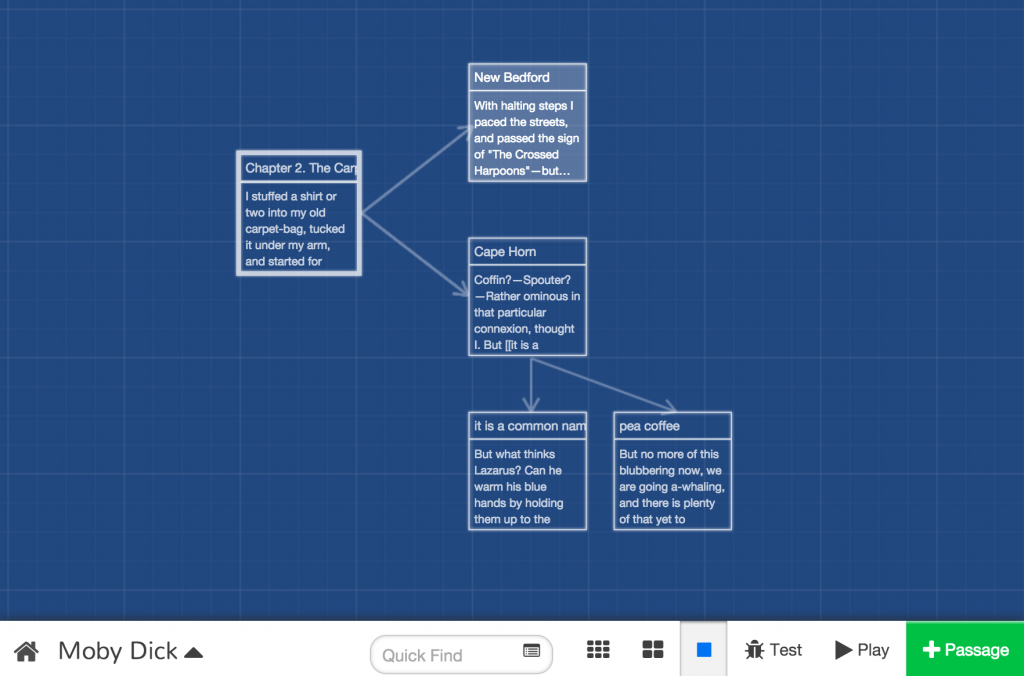


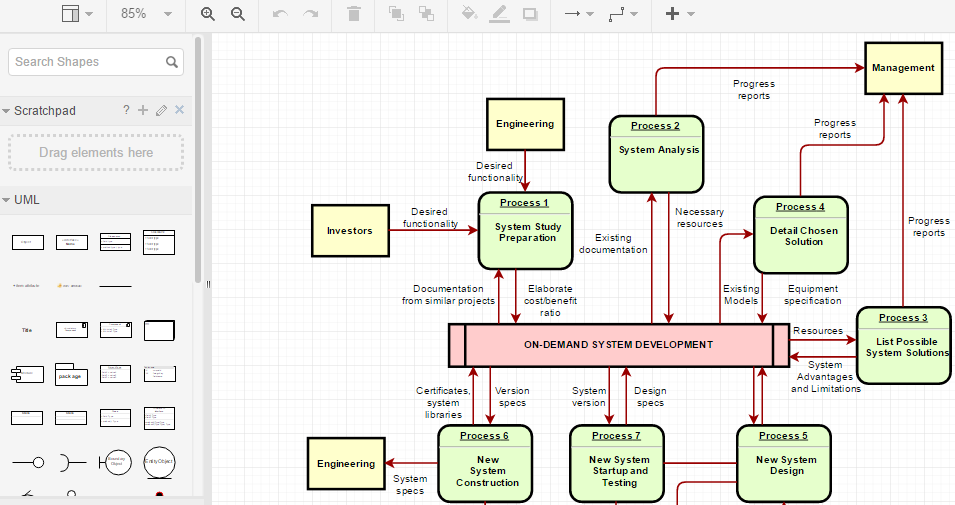
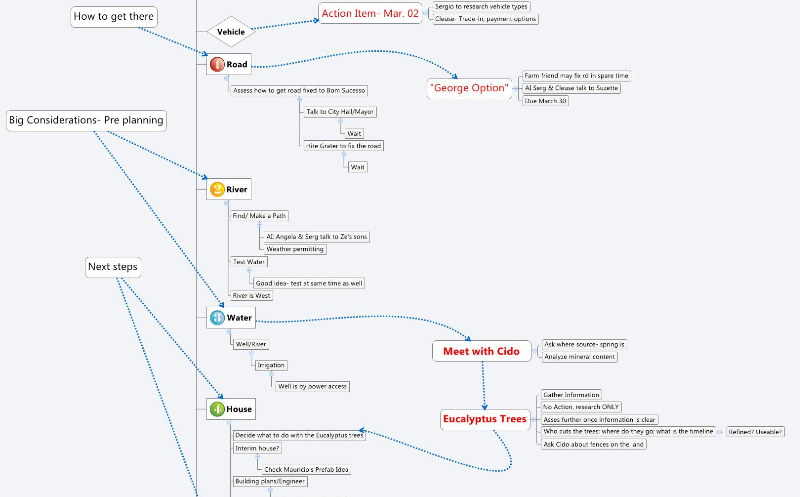
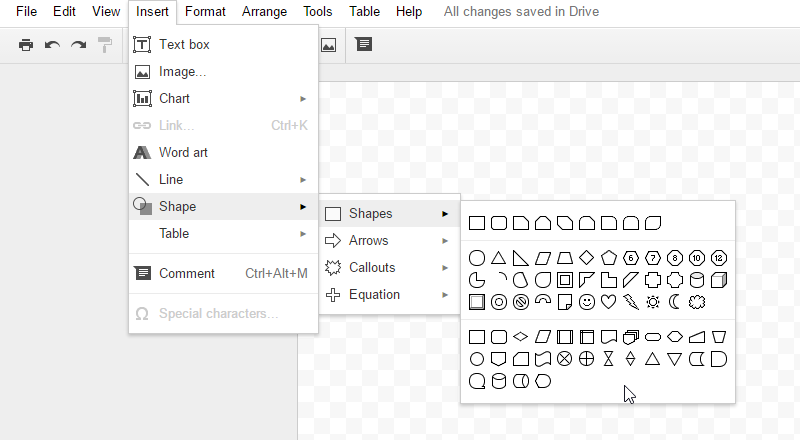
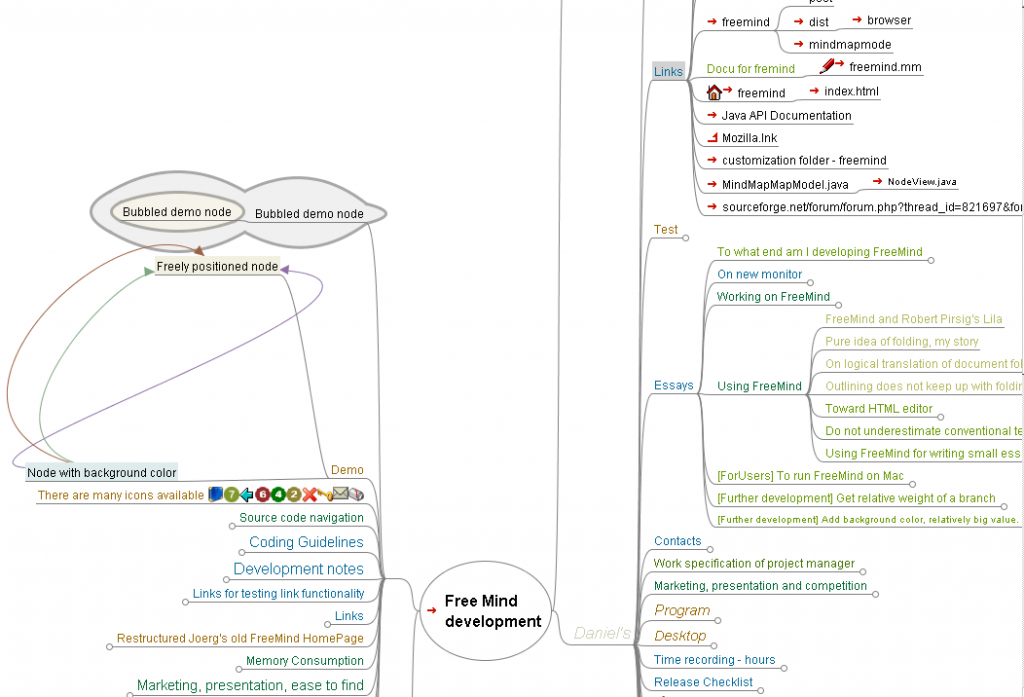
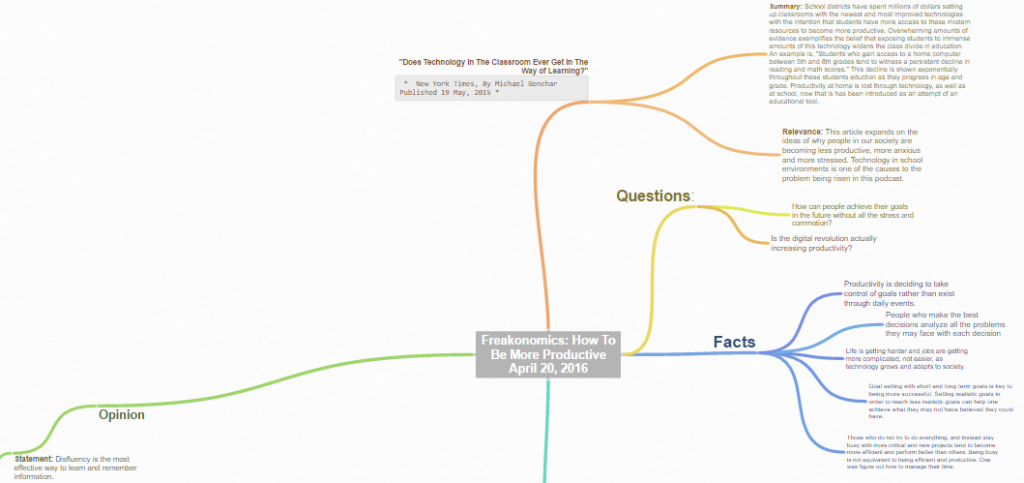

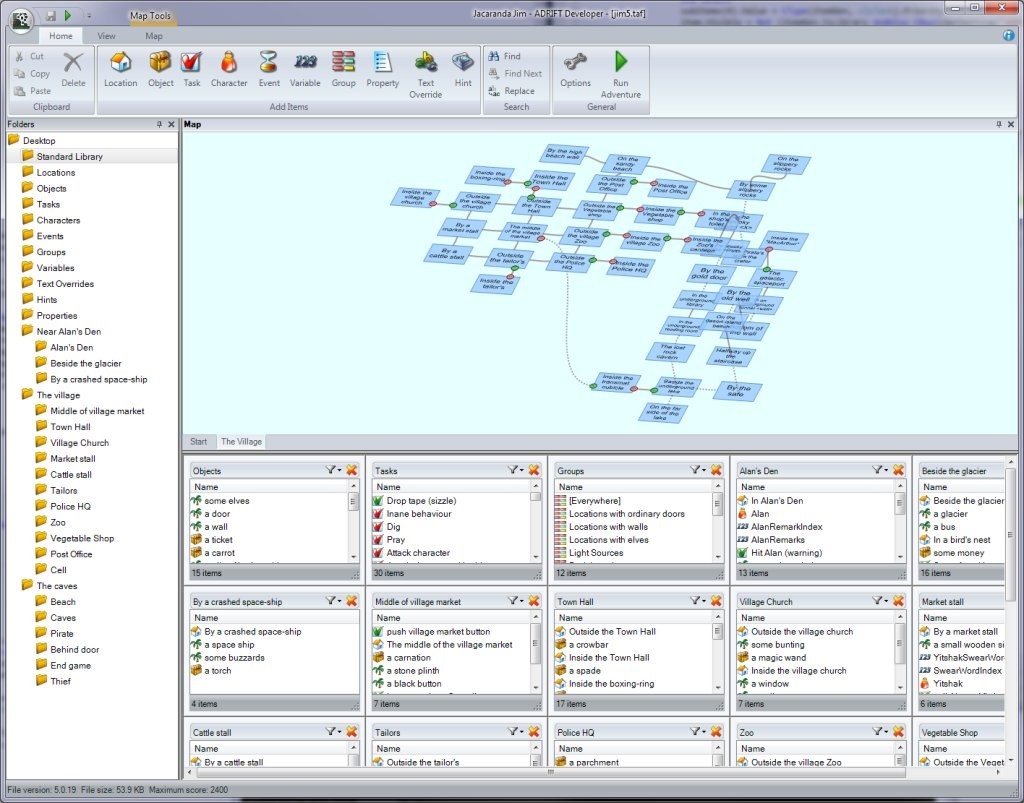
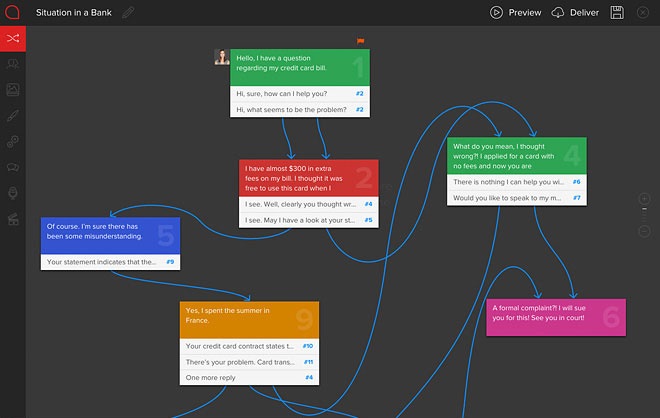
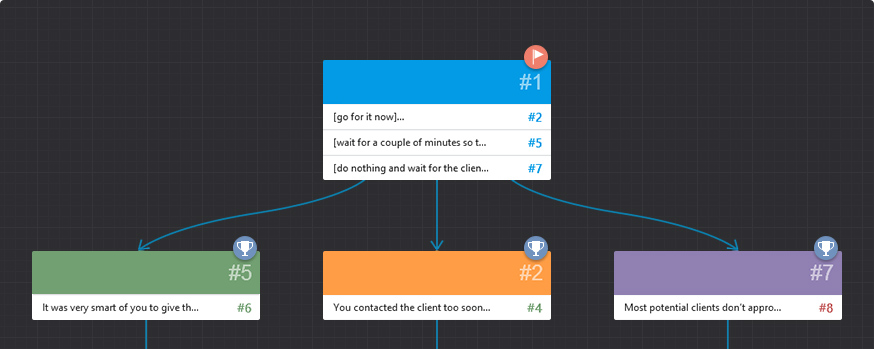
Hello Scott,
Thanks for the article! It’s a nice change from brick-and-mortar or pencil-and-paper planning. Still, it sometimes helps to get a mind map printed. Which tool handles this best of all? I’ve had some bad experiences here, it all got cropped and unusable for off-screen analysis.
Hi Neal,
thanks for the feedback! Most mind mappers and storytelling tools provide an ‘easy print’ feature. My personal choice here is XMind.