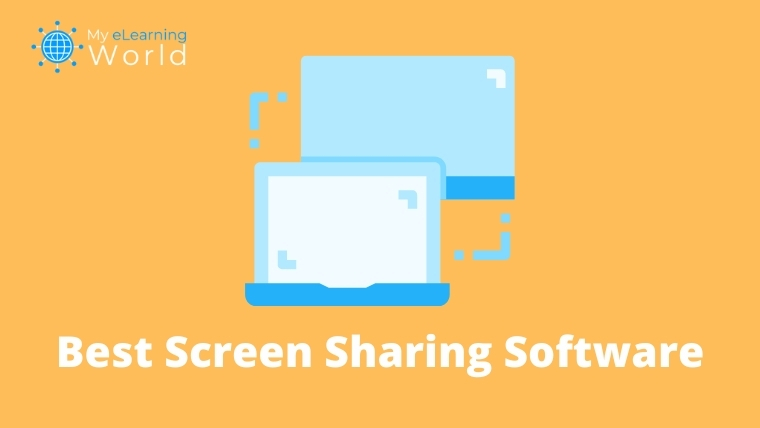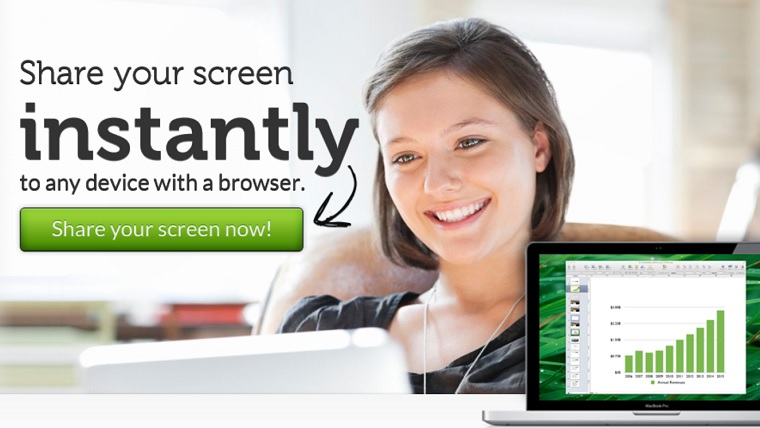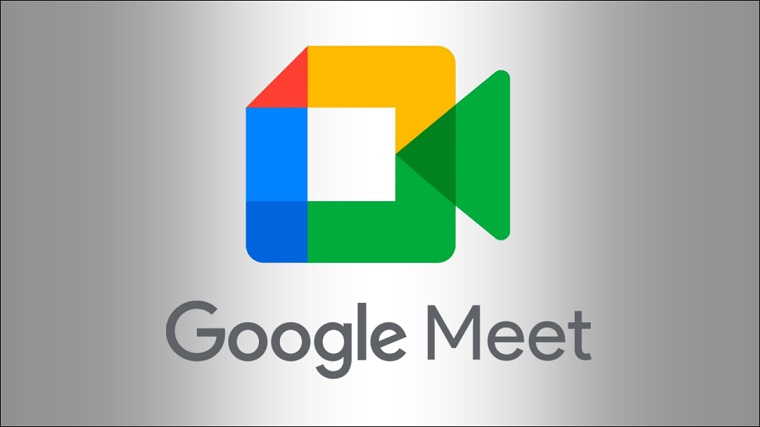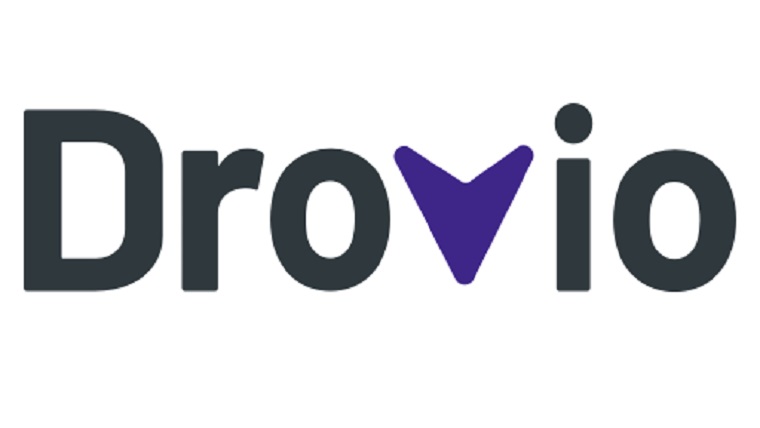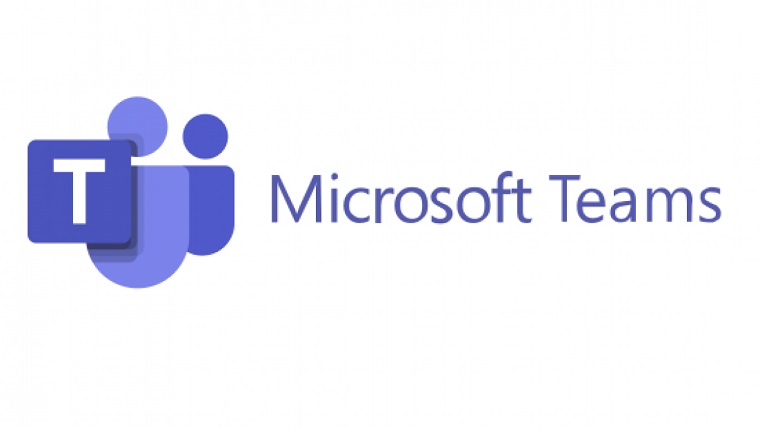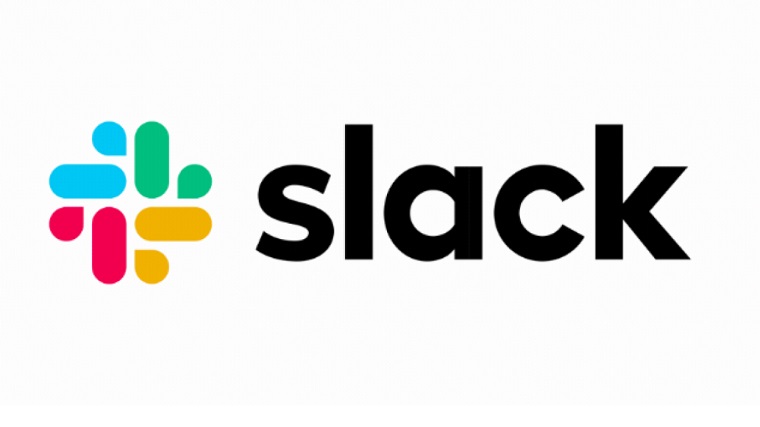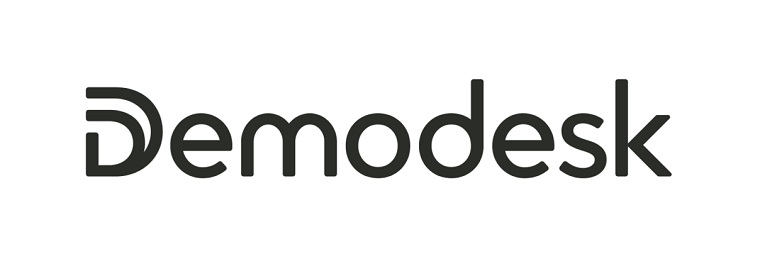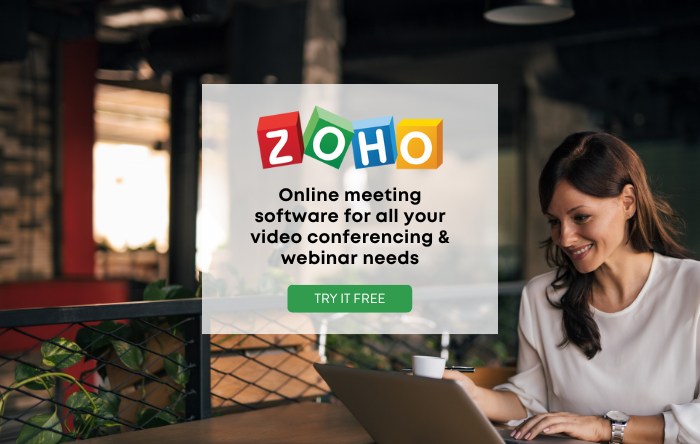With the best screen sharing software, distance is no longer an obstacle to getting things done when collaborating remotely.
The last few years have drastically changed the way we live and conduct business, education, and other aspects of our daily lives, for better or for worse.
The number of people working from home skyrocketed in recent years, and this resulted in an increased demand for apps and tools to communicate and collaborate with clients and coworkers.
For many, screen sharing is an essential part of getting things done.
Screen sharing is a critical collaboration tool for most meetings, presentations, and interactive discussions.
It allows people to quickly and easily share their screens with colleagues in order to show visuals, provide instructions, get feedback, or explain concepts.
The right screen sharing software can make it effortless to collaborate remotely, as if you were in the same room.
But what makes great screen sharing software?
- Ease of use
- Security and privacy
- Cross-platform compatibility
- Scalability
- Intergration with third-party apps
- Affordability
To help you out, we’ve ranked and reviewed the best screen-sharing software, based on their features, ease of use, cost, and most importantly, our experiences using the tools as well as hundreds of other reviews from real customers.
We’ve fully updated this guide for 2023 to include the latest details about features and pricing, so you can make the most informed decision possible.
Browse through our list to find a screen sharing app that meets all your requirements perfectly!
Disclosure: Some of the links in this article are affiliate links, meaning at no additional cost for you, we might get a commission if you click the link and purchase.
What Are the Best Screen Sharing Apps of 2023?
Here are our top picks for desktop sharing software that offer the best features:
1. Best Overall: Zoho Meeting
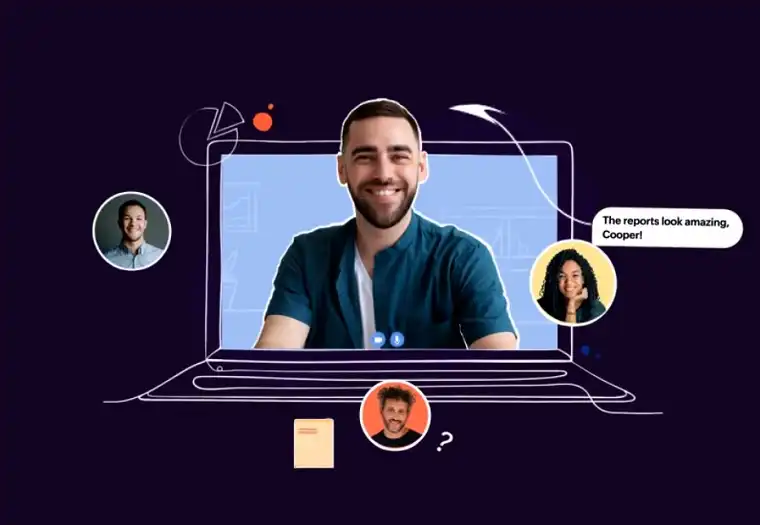 Zoho Meeting
Zoho Meeting
Zoho Meeting is a powerful online meeting platform that makes it easy for teams to collaborate online easily and securely.
Zoho Meeting is our top pick for the best screen sharing software because it offers a great combination of features and ease of use.
With Zoho, you can host secure online meetings and webinars with people around the world, enjoying interactive tools, integration with major third-party services, excellent customer service, and an easy-to-use, intuitive product.
The level of security is what really sets Zoho Meeting apart from the competition.
Zoho Meeting uses a range of features to keep meetings safe from people who shouldn’t be in there, including encryption, two-factor authentication, notifications for entry requests, and more.
Main Features
- Advanced security features to keep your meetings safe and private
- Record and share your meetings
- Download meetings for offline use
- Easy screen sharing
- Interactive meeting and video conferencing features
- Excellent customer support around the clock
Pricing
Zoho Meeting offers a few different plans that unlock various levels of features:
- Free ($0)
- Meeting (starting at $1/mo & up depending on number of participants)
- Webinar (starting at $8/mo & up depending on number of participants)
Click here to try Zoho Meeting for free.
2. Also Great: GoToMeeting
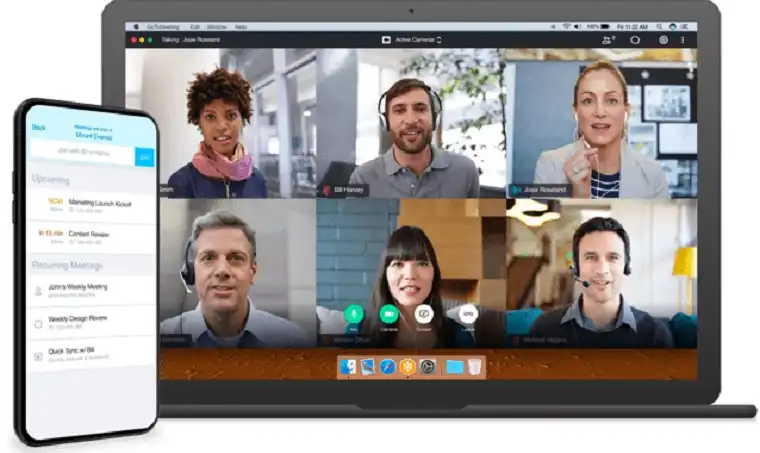 GoToMeeting
GoToMeeting
GoToMeeting lets you host audio and video calls for up to 250 participants. Hosts can share their screen and even write on it with the ‘marker’ feature.
GoToMeeting is a unified communications platform and screen sharing software that lets you host small team meetings.
With GoToMeeting, you can arrange audio and video calls for up to 250 participants. During these meetings, the host can share their screen, share video presentations, and even write on it using the ‘marker’ option.
This desktop sharing software gives users an option to record calls, locally as well as on the cloud. The best part? There’s no limit on the amount of content you can record. The software offers an additional transcription feature as well, allowing you to transcribe the content of your call for recordkeeping or simply sharing it with your team.
GoToMeeting supports third-party app integrations for several apps, including Slack, Podio, Accord, Zapier, LMS, Microsoft Office 365, and much more. There’s also a Google Calendar plugin, allowing users to schedule meetings in advance.
There’s a GoToMeeting mobile app also that is compatible with Android and iOS. Although it lacks some features available in the desktop version, users can still share screens and annotate from their phones.
Main Features
- Integrated chat for easy communication
- Create a custom meeting link for your personal meeting room
- Supports third-party apps integration
- Record unlimited meetings locally or on the Cloud
- Customize backgrounds in video calls
- Transcription feature to transcribe the content of your meeting
Pricing
GoToMeeting offers three plans:
- Professional: $12/month per organizer
- Business: $16/month per organizer
- Enterprise: Varies according to features added in the package
There are selected add-ons available too for the Professional and Business plan.
GoToMeeting offers a 14-day free trial as well.
3. For Everyday Screen Sharing: Zoom
Zoom became a household name after the COVID-19 outbreak, when offices, schools, and colleges shifted online and everyone started using the popular screen sharing software/meeting app.
However, you’d be surprised to know that this screen sharing app is actually 10 years old. Yes, that’s right.
Zoom is a free real-time messaging and HD video virtual conferencing software that enables users to host online meetings and connect with multiple users. Through Zoom, you can arrange one-on-one meetings, or host up to 1000 participants in one meeting (depending on your plan).
As part of the service, users can also share their screens. The host can lock screen share so that only the host can share their screen content, or give annotation rights to participants. There’s also a call recording feature, so you can share the content with the participants (and others) to view later on.
The best thing about Zoom is that it’s incredibly easy to use and does not require any tech expertise. You can set group meetings and calendar them through Gmail, Outlook, and iCal. Each participant will receive a meeting link through which they can join.
Zoom also has a mobile app available on Google Play Store and Apple App Store. All desktop features aren’t available in the app, but mobile users can also get in on the action, share their screens and annotate.
I also recommend checking out our guide to the best Zoom microphones so you can have clear audio for your meetings.
Main Features
- Many collaborative features including chat, annotation, whiteboarding, and breakout rooms
- Presenters can share their whole desktop or individual applications
- Advanced screen sharing functionality and features
- Browser, client, and plugin scheduling options
- Record meetings locally and upload them to Cloud
- Sessions can be expanded to allow larger groups
- Feature-rich mobile apps for iOS and Android
Pricing
Zoom offers four different plans:
- Basic: Free
- Pro: $149.90/year per license or $15.99 month-to-month
- Business: $199.90/year per license or $19.99 month-to-month
- Business Plus: $250/year per license or $25 month-to-month
The features you get will vary, depending on the plan you choose. There are optional add-on plans as well available for licensed users.
4. For Quick Screen Sharing: ScreenLeap
Screenleap is one the most basic screen-sharing tools out there, but its ease of use has made this tool a user favorite. Unlike other options, Screenleap offers multiple ways for screen sharing; you can download the app on your computer or mobile, or simply add an extension in your browser.
Screenleap is an ideal choice when you want to present to a client without forcing them to download a desktop sharing tool, or even when you simply need to conduct a quick brainstorming session with a coworker.
So how does this work? It’s very simple: all you need to do is make an account on Screenleap, and you’ll get a permanent URL and a six-digit code. You can share this link or code with others so they can join in the session from their browser when you’re sharing. It’s an excellent option for when you need to quickly share your screen during a call.
All in all, Screenleap is a great tool for fast, low-friction screen-sharing sessions. However, it doesn’t support two-way video conferencing or annotation, which means it might not be very useful for collaborative team meetings.
Main Features
- Share your screen on a desktop computer through your browser
- View instantly without downloading any software or using any plugins
- Add screen sharing to your website using Screenleap API
Pricing
Screenleap offers four different plans:
- Free: No fee
- Basic: $15/month
- Pro: $31/month
- Company: $15-39/month per user
Like other software, the features you receive in Screenleap will differ depending on the program you choose.
5. For Google Users: Google Meet
If you use Google for work, you’ll find it very convenient to use Google Meet. The app’s main selling point is that it’s a completely free screen-sharing software. Yes, that’s right. Users just need a Google account – which most of us already have.
Google Meet gives you the option to share screens during both audio and video calls. During a call, you have the option to choose a presenter and start a screen share. This screen-sharing tool also lets you schedule meetings through Google Calendar, which shares the meeting URL with all the attendees.
While Google Meet doesn’t offer a vast number of features (e.g. screen recording without third-party apps), it’s still a blessing at no cost. It wouldn’t be wrong to say that almost every team can gain something from Google Meet.
You’d think that this tool can be integrated with other Google apps only, but it supports integration with Microsoft Office apps too – making it a suitable option for Microsoft Office users as well. Google also offers a business version of Hangouts called Google Hangouts Meet as part of its G Suite office suite.
Main Features
- Instant messaging and screen sharing with participants
- Live captioning during meetings
- Compatible across devices
- Adjustable layouts and screen settings
- Controls for meeting hosts
- Integration with Google and Microsoft Office apps
Pricing
Google Meet premium plans start at $6/month.
Click here to try Google Meet.
6. For Creative Collaboration: Drovio
Formerly known as USE Together, Drovio is an interactive screen sharing tool designed with activities like pair programming in mind.
The unique thing about this software is that all participants in the meeting get their own cursor through which they can control the host’s screen, so multiple people can work on a project simultaneously.
To host a screen-sharing session with Drovio or participate with your cursor, you need to install the Drovio desktop app. However, other participants can view the session through their browsers, using the secret link generated when the host schedules the call.
On Drovio, Users can control what others see on their desktop by sharing a particular window only, and the host can take back controls anytime to prevent abuse. The best part? You only get billed for the time your team members spend on the app, so if there are inactive accounts, you won’t have to pay for them.
Currently, the Drovio app is available for desktops only. However, participants can view the shared screen from their mobile browsers as well.
Main Features
- Share your favorite IDE, design tool, or any other app running on your screen
- Up to 10 participants get their own mouse cursors for collaboration
- Get instant feedback and iterate effortlessly
- Suitable for programming, coding, brainstorming, and more
Pricing
Drovio offers three different plans:
- Basic: Free
- Standard: $15/month per user
- Business: $30/month per user
You can also check out their 15-day free trial for the standard version before subscribing to it.
7. For Microsoft 365 Users: Microsoft Teams
If you’re searching for a more refined version of Google Meet but don’t want to pay for it, Microsoft Teams is an option worth considering for a great screen sharing app.
Microsoft Teams is a relatively new screen-sharing platform that has emerged as one of the top collaboration and productivity tools available for businesses and organizations of all sizes. Through Teams, you can conduct HD audio and video conferences with up to 300 participants.
In case it wasn’t obvious, Microsoft Teams also supports screen sharing during calls. Both the host and the participants can share their screen (one at a time), and the host can also lock the share screen so only they can share their screen content.
With screen share, you get annotation features as well, which are a plus for when you are conducting training or brainstorming sessions. You can also record the session using the in-built call recording option, and upload it on the Cloud for participants to review later.
All in all, Microsoft Teams is an excellent option for those who want a collaborative desktop sharing app. It’s especially useful for people with an Office 365 subscription, as Teams is included in the package so you can maximize the benefit you get from your investment. So, in a way, it’s a free screen sharing tool for those who already have Office 365 for other purposes.
For those who don’t use Office 365, you might consider other Microsoft Teams alternatives.
Main Features
- Create the perfect virtual setting by choosing, uploading, or blurring your background
- Securely store, access, share, and collaborate files from anywhere
- Supports screen sharing with an optional recording option
- Integrated chat for easy communication
- Streamlines tasks and critical processes by integrating apps and workflows
- Compatible with desktop and mobile devices
Pricing
Microsoft Teams is available free of cost for those who have an Office 365 subscription. The app is also available in the Microsoft 365 Business Basic/Standard, both of which are paid plans.
Click here to try Microsoft Teams.
8. For Collaborative Internal Meetings: Slack
Slack is like a dashboard and universal activity feed for many teams that work together remotely or physically. So, chances are that you and your team already hang out there. And while you are there, why not use this tool to host audio and video meetings?
Slack is a great tool for internal collaboration. Sessions can be held privately or openly, so members of a channel can hop in and out. Each session is recorded by default, and a record is kept in the channel archives.
Slack’s screen sharing includes host switching, collaborative annotation, and the ability for each participant to use their own cursor on the host’s screen. The good thing is that there’s no need to pay for screen sharing in Slack if you’re already using it.
The only downside to using Slack is that it doesn’t support Linux or mobile devices. So, if your team needs a solution for these devices, Slack is probably not the one. It does work really well on other devices though.
Main Features
- Desktop sharing platform that doubles as a 360-degree communication platform
- Offers screen drawing and whiteboard functionality for the presenter during screen share
- Participants have the option to use their cursors in the meeting
- Every meeting is recorded and saved in archives – great for recordkeeping
- Supports third-party apps integration including calendar apps
Pricing
You can sign up on Slack for free for personal use. There’s also paid version starting at $7.25 per month for a group and video calls up to 15 people.
9. For Sales Presentations: Demodesk
Out of all the screen-sharing software apps that exist, Demodesk is probably the best sales-focused screen share tool. Unlike other apps, Demodesk doesn’t show everything on your screen. Instead, the presenter’s view is almost like being in a PowerPoint or Google Slides presentation, which is awesome.
As soon as you sign up, the software prompts you to connect your email (Outlook and Gmail integration available). Once that’s done, you can start sharing content from the home dashboard, a playbook, or right from your inbox. The software comes with additional sales-focused features, like playbooks and battle cards, that help reps make a sale by reacting in real-time.
The host can also make unique scheduling pages that create templated events, with the default playbook, duration, team members, booking questions, and more already set. As for participants, all they need to do is click on the unique link to join and they’ll have an HD view, even from a mobile.
The software doesn’t support a lot of integrations, but you can connect it with Gmail, Outlook, Calendly, and several popular CRMs to make your work easier. It also has an in-built video recording option.
Main Features
- High-quality audio and video conferencing and collaborative screen sharing
- Collaborate in real-time using breakthrough interactive screen sharing technology
- Access all the content needed right in your meeting space
- Allows participants to interact with the product and content without switching screens
- Video recording with directly upload on Cloud
Pricing
Demodesk offers 3 different plans:
- Scheduling: $19/mo billed annually or $29 month-to-month
- Business: $79/mo billed annually or $99 month-to-month
- Enterprise: Custom pricing
The features you get will depend on the plan you choose. Demodesk also offers a 7-day free trial.
What is Screen Sharing Software?
As the term suggests, a screen-sharing app allows you to share your computer screen with others. When you share your screen with other people, they can see what’s on it and view your activity in real-time.
With a screen sharing software, you can share the entire screen or just part of it — a specific window, application, or tab, for example.
Uses of Screen Share Software
From employee interviews and weekly team meetings to formal sales pitches and investor meetings, the best screen sharing software can be useful in almost every online meeting.
Remote Team Collaboration
One of the biggest challenges that teams face when employees are working remotely is collaborating on projects. But thanks to screen sharing software and shared documents, the entire team can work together with remote access as though they were in the same room.
Employees don’t need to send the same document back and forth requesting changes, and then wait for the other person to send it back.
Instead, one person can share their screen in the meeting, and others can comment or suggest during the meeting and see changes happening in real-time via remote access. It wouldn’t be wrong to say that screen sharing enhances online meetings and makes them more interesting.
Employee Interviews and Training
In today’s world, most interviews are dynamic, meaning they require candidates to show their skills. This can mean sharing their portfolio, completing a coding task, preparing a sample sales pitch, and so on. All of this becomes much easier with the remote access offered by screen sharing than it is over emails or the phone.
Similarly, screen sharing can also make employee training and onboarding easier and more effective. Companies can share the same presentation when onboarding employees from multiple locations. They can also make training sessions more interactive by giving employees a task and then asking them to share their screens so that others can see what they’ve done and provide them with remote support along the way.
Sales Pitches
Seeing is believing, which means a prospective client will believe your word when you actually show them something substantial, rather than just bragging about your work over the phone. Screen sharing apps can help to a great extent.
According to Microsoft, two-thirds of companies all over the globe have been using web conferencing for sales pitches since before the COVID-19 pandemic. This is because, through screen sharing, you can demonstrate your product to your leads, receive real-time feedback, and change the ambiance of the meeting to suit your pitch – leading to a higher chance of a conversion.
Investor Meetings
Getting investment for your business is no easy feat. Fortunately, screen sharing can be incredibly useful for investor meetings as well – especially if the investor is located in some other part of the country (or world).
Through a screen share app, you can share financial reports, give multimedia presentations, and demonstrate new product features in front of potential investors. Not only will it make the meeting more interesting and real, but it will also result in much more engagement than you could get on text or calls where you can just describe your company and its momentum.
Technical Support
In the IT world, there’s hardly anything more frustrating than explaining your computer-related problem to a tech support provider who can’t see what’s going on.
With screen share, the support rep can have a look at the problem as it’s happening, instead of trying to interpret what the caller is saying. This remote access and viewing speeds up the problem-solving process.
Using screen share also means that both the rep and caller will know right away if the solution will work or not, and what the caller needs to do if the problem occurs again.
The best part? The caller won’t have to take their device to a shop to get it repaired – it will be fixed right at home with their remote support.
What To Look For In The Best Screen Sharing Software
Here are a few things to keep in mind when searching for the best screen sharing software that suits your requirements:
Ease of Use
The best screen sharing app will be easy to learn, use, and master. After all, online meetings are already harder to manage as compared to in-person ones – especially if you’re not very tech-savvy – and you certainly don’t want to make it more difficult by choosing software that’s not very user-friendly.
Collaboration Features
The best screen sharing programs are really collaboration tools when you get down to it. One of the main reasons why some remote teams are so productive is their ability to work together, irrespective of where they are. So, make sure that the screen share app you choose has features like presenter-switching, joint annotation, screen recording, etc., making it easy for the team to collaborate.
Device Compatibility
The top screen sharing software supports multiple operating systems and device types. This will help you stay updated and attend meetings even when you’re on the go. Also, it helps in collaborating with your team members in a pitch or team meeting as your coworkers probably use different devices.
Integrations
Another important factor to consider is the integrations that a desktop sharing software offers. The software should be able to add your scheduled meetings to your calendar so you can easily keep up, upload recorded sessions on the cloud to save you time, and so on. Such integrations can make your work hassle-free and less time-consuming.
Pricing
Most screen-sharing apps have both – a free and paid version. The latter usually has added features, such as no time limit, a greater number of participants, and more. Of course, the paid version has a monthly or annual subscription fee, but that fee shouldn’t bust your budget in exchange for these features.
Etiquette of Screen Sharing
Online meetings might be more informal than in-person ones, but there are certain etiquettes that should be followed – especially when it comes to using a screen sharing app.
- Be prepared. Have the content you plan to share ready before the meeting starts to avoid wasting time and appearing disorganized.
- Do a test run beforehand. If you’re using a particular screen-sharing software for the first time or haven’t shared your screen in a while, it’s a good idea to practice before the meeting. That way, attendees won’t have to wait for you to figure out how to do it during the meeting.
- Clean up your desktop. Get rid of the visual clutter if you’re planning to share the entire screen. Close or minimize irrelevant windows and remove your private stuff from the desktop. In case you’re sharing a particular window, separate the unnecessary tabs and put them in another window.
- Inform the participants. Give a heads-up before you start screen sharing so participants can direct their attention to your content.
- Keep the media you want to share ready. Anything you need to share in the meeting should be three clicks away at max. Make sure the presentation, video, or document that you need to share is open in the background, and that you can play them without any issue.
- Close all programs and mute notifications. Getting notifications during screen share can be annoying. It’s best to mute any notifications that you might receive on the device you’re sharing from so that they don’t interrupt your meeting. Stay focused on the presentation and refrain from working on other tasks while sharing your screen.
- Help the attendees prepare. If you’re presenting in a meeting with attendees that aren’t familiar with screen sharing, or one that requires participants to share their screens too, share a how-to guide or link with them beforehand so that they can prepare.
- Verify good visibility for all participants. Ensure that the content you’re sharing is easily readable and visible to all participants, regardless of their screen size.
Which Screen Sharing Software Should You Use?
We hope that by this point, you’re familiar with the best screen sharing software options and collaboration tools available out there, and also the ideal choice for you.
Remember a lot of these apps with screen sharing features offer free plans or free trial periods, so you can try them out and see which one works best for your team.
Although all apps come with a promising set of features, our top pick is Zoho Meeting because of its advanced security and wide range of useful features.
Which screen sharing software are you interested in trying out? Let us know in the comments below!
Have any questions about our guide to the best screen sharing tools? Let us know by commenting below.