Choosing the right document camera can transform your presentations, making them more interactive and engaging for students, colleagues, and all audiences. A good document camera allows educators, presenters, and trainers to share detailed views of documents, books, and small objects, enhancing the learning experience by bringing subjects into sharp focus.
However, with so many different options on the market, each boasting a range of specs and additional features, finding the right document camera for your specific needs requires careful consideration.
As someone who’s tested out dozens of document cameras (see my guide to the best document cameras), I’ll share what I believe are the most important factors to keep in mind, ensuring you find the doc cam that best fits your educational and presentation needs. Quick note — this conversation is going to focus solely on features, not budget, because you know what your budget is better than anyone else and there are options available at all price points.
Key Considerations for Choosing a Document Camera
Megapixels
Megapixels are a measurement of a camera’s ability to determine the possible print sizes of images that are captured. One megapixel is equal to one million pixels. A higher number of megapixels help the cam capture more-detailed images that are needed for larger prints.
Think of the resolution as the size of the view and clarity on a video display and megapixels as the details captured by the sensors to use for printing something. This will help you understand easier.
You might think that you would want to use the best capture levels all the time.
However, I’ve found there’s a trade-off because when more details are captured, each image’s file size increases.
When lighting conditions are low, using a camera with higher megapixels captures more unwanted “noise.”
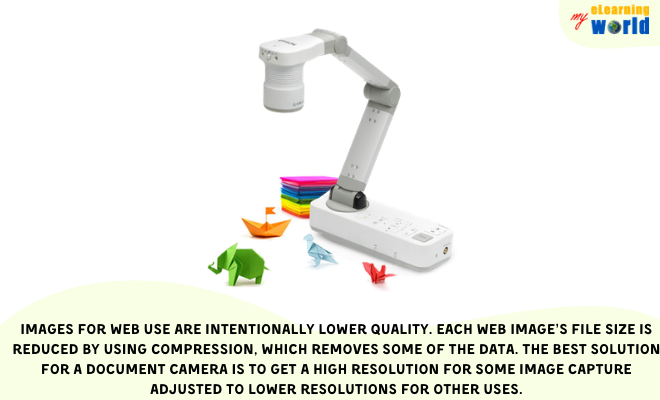
For printing large images (20 inches by 30 inches), you need 10 megapixels. Document cameras with more than 10 megapixels are used for specialty printing, such as extremely detailed blueprints, fine art lithographs, or huge advertising banners. If you are not planning to print anything, five megapixels is sufficient.
For live streaming, a one-megapixel camera is sufficient. High-definition video needs around two megapixels. Five megapixels cams are super-high-definition. Ultra-high-definition is eight megapixels.
Refer to this megapixel scale for your reference so you can see that any number of megapixels from one to more than 10 provides an excellent low-resolution video display.
Portability
In my experience, portability is the kind of thing you’ll usually be glad you have, even if you don’t necessarily need it immediately. There are countless times when the ability to easily move a document camera from one classroom to another, or even within different areas of the same room, proves invaluable for teachers.
This flexibility can significantly enhance the dynamic of a lesson or presentation, allowing for spontaneous sharing of materials and interactive sessions that wouldn’t be possible with a stationary setup.
The trade-off is that the less-portable systems are heavier, sturdier, and more stable. They are more like workhorses.
A non-portable system will be a better choice if the doc cam is in one location and never needs to move.
Also, it is better to have a non-portable unit if it will have heavy use, such as using the document cam to scan many pages of physical books for a digital library. In these cases, the stability and reliability of a non-portable unit far outweigh the benefits of portability, ensuring that the device can handle a high volume of use without compromise.
Smartboard Connectivity
Choosing a document camera that seamlessly integrates with a smartboard can significantly enhance the learning environment in many educational and professional settings. This integration allows for a dynamic, interactive presentation style that can captivate students and audience members, making complex concepts easier to visualize and understand.
In my experience, connectivity between a document camera and a smartboard opens up a world of possibilities. For instance, you can display detailed images or live demonstrations directly on the smartboard, then annotate them in real-time to highlight key points or answer questions. This makes lessons more engaging while also appealing to various learning preferences, from visual learners who benefit from seeing concepts in action to kinesthetic learners who grasp ideas more effectively through interactive elements.
In settings where group collaboration is essential, such as team meetings or training sessions, the ability to project documents, sketches, or objects onto a larger screen where everyone can see and interact with the content is huge. It encourages participation, facilitates discussion, and ensures that all attendees are on the same page—literally and figuratively.
The integration of document cameras with smartboards is particularly beneficial when you’re covering subject matter that rely heavily on visual aids, such as science, mathematics, and art. Demonstrating experiments, solving equations step-by-step, or critiquing artwork becomes a more immersive experience, enhancing comprehension and retention of the material.
Here’s a video that shows an example of how to connect a document cam to a smartboard.
Live Streaming
Live streaming capabilities can give educators, presenters, and trainers a whole new avenue to deliver content. Whether you’re conducting a live workshop, teaching a remote class, or presenting to a global audience, the ability to stream live video directly from your document camera can be huge.
For educators transitioning to hybrid or fully online learning environments, a document camera with live streaming allows for real-time demonstrations of textbooks, experiments, or handwritten notes, bridging the gap between traditional and digital classrooms. This feature ensures that remote students receive the same level of detailed instruction as those in person, making lessons more inclusive and accessible.
For presenters and trainers, live streaming capabilities mean that workshops or training sessions can reach a wider audience without sacrificing the quality of visual aids. Whether you’re demonstrating a new product, conducting a technical training, or sharing detailed documents, live streaming from a document camera allows for high-quality visuals to be shared in real-time, enhancing viewer engagement and understanding.
Zoom and other online conferencing systems have become extremely popular because they are so easy to use. Using a document cam with Zoom is a no-brainer in so many situations. You connect your cam to your online computer using a USB cable, install the Zoom software on the computer, and then, in the Zoom software, click the “Share Screen” button in the meeting controls.
Of course, it’s important to consider whether live streaming is a feature you’ll utilize regularly. If your presentations or lessons are primarily in-person or if your current setup already includes a separate streaming solution, the added expense for a document camera with live streaming might not be worth it for your particular situation.
On the other hand, if you foresee a need to blend in-person and online audiences or to enhance your digital content delivery, investing in a document camera with live streaming capabilities could be a wise decision.
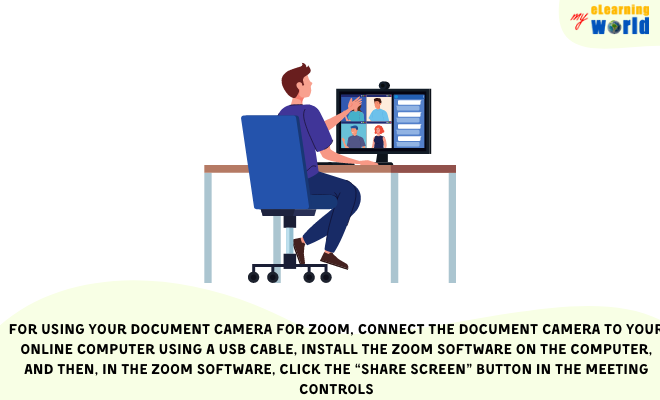
Useful Resources
- How to use a document camera for remote learning
- How to replicate a document camera in a Zoom meeting
- Basic set up for Elmo document camera
- How to hook up a document camera so you can view the images on the computer
Final Thoughts
Remember, there’s no one-size-fits-all document camera out there. You have to consider your unique needs (and budget), and weigh the features that are most critical for your teaching, presenting, or training environment.
If you have any questions, comment below so I can help you out.
- Elevating Your Virtual Presence: Why EMEET’s SmartCam S800 Stands Out in Modern Communication - 06/04/2025
- US Teachers Will Spend $3.35 Billion of Their Own Money on Classroom Expenses in 2025-25 School Year - 06/04/2025
- Report: Leveraging AI Tools Could Help US Teachers Avoid $43.4 Billion of Unpaid Overtime Work - 06/04/2025


