Recording voice overs, especially in eLearning, can be a journey filled with unexpected challenges. As an instructional designer, I’ve poured countless hours into creating courses, and one of the most common hurdles I’ve encountered is the inadvertent capture of unwanted sounds, especially breathing. Odds are you don’t want heavy breathing sounds in your voiceover recordings, training videos, course videos, or the like.
It might seem trivial, but these subtle noises can significantly impact the quality and professionalism of your audio. It doesn’t matter if you’re recording in a professional studio, on your iPhone, making a screen recording video, or anything else — noticeable breathing noises are a distraction that should be removed if they are prominent in the mix (pro tip: you’ll want a good pair of studio headphones for this kind of editing work). Thankfully, with the right techniques and tools, these issues can be addressed effectively.
In this article, drawing from my own experiences and mishaps, I’ll guide you through methods to seamlessly remove breathing from your recordings and share tips to prevent capturing those pesky unwanted sounds in the first place. I’ve also talked to a range of audio editing experts to get their best tips to remove breath sounds, mouth noises, and other undesired noises from your recordings.
Things to Do While Recording to Avoid Breath Noises
The best way to remove breathing sounds and other unwanted noise from your recordings is to not record those noises in the first place.
Here are the things you can do to avoid recording them and to keep your mic from picking up breathing sounds in the first place.
Remember, whether you’re recording amateur audio on your iPhone or you have a complete home studio set up, there are plenty of things you can do to avoid that breathing noise when recording.
1. Use a Pop Filter

Looking for a good pop filter on a budget? This Aokeo pop filter is a great choice and is less than $10!
2. Microphone Selection
Use a cardioid microphone that has a tight sound pattern. This limits the recorded sound to a smaller area in front of the mic, where it can pick up sound. The cardioid sound pattern is a heart-shaped area that extends from the front of the mic.
This type of microphone is unidirectional. This means it only picks up sound from one direction in front of the mic. A tight cardioid pattern extends only a few inches from the front edge of the microphone. The mic does not pick up sounds that come from behind the mic or are further away.
To understand more about the recording pattern of a mic (also called a polar pattern), watch this explainer video from Shure.
3. Microphone Placement
The positioning of your microphone will have a huge impact on the quality of your recordings.
The first thing to do is to make sure the mic is actually pointing in the right direction.
Grammy Award winning producer Justin David Proctor offered the following tip in a recent interview:
“Generally speaking, most companies will often put their logo where you’re supposed to talk. So if you’re looking at the logo, you know the mic is pointing in the correct direction. But read the manual on that one because it’s not too hard to figure out.”
Place a cardioid mic at a position that a voiceover artist can lean in to record the voice and lean back to take breaths. This is a very easy way to capture a clean voiceover as long as the voiceover artist knows how to use this technique properly. All the breathing is done slightly away from the mic and, therefore, it is not recorded.
It is better to have a mic about 45 degrees above or below your mouth when recording a voiceover and just close enough to be in the audio pick-up range. Recording a human voice at an angle and not straight on is usually better.
Be sure you are not recording the voice too “hot,” (at too high of volume). When the mic gain (volume) is turned way up, this can introduce unwanted noise, as well as make breathing sound more prominent in the mix.
Experiment with different mic placement and intentionally make unwanted sounds from different distances and angles to see how your microphone’s pick-up pattern works.
Proctor said, “If you’re wondering how to address a microphone, and you don’t really know how to talk into it, make a couple of test recordings, and listen to them. And then choose one. Give yourself ten minutes, 15 minutes to experiment and play around a little bit.”
4. Use a Noise Gate When Recording
A noise gate is a piece of electronic audio equipment or software that controls the audio input signal. When used with a voice over microphone, a noise gate automatically stops the audio signal coming from the microphone when the volume is below the gate threshold. Breathing sounds at lower volume levels are blocked from being recorded when a noise gate is used properly.
This video from Zir John shows how to set up a noise gate using software that sets a threshold for the microphone when picking up your voice. This solution conveniently works for all applications so you don’t have to set up a noise gate for each application that uses the microphone input.
This is a great way to reduce background noise, whenever you use your microphone.
5. Use Proper Breathing Techniques When Recording
Professional voiceover artists train in breath control so that they can deliver lines or read narration without making breathing noise. They do this by controlling their breath, using the mic properly, and breathing through their nose instead of using the mouth.
It requires a bit of practice; however, talented voiceover artists are able to use slow, steady, deep-breathing techniques that are absolutely silent.
You can practice by turning on your recording system and just recording your breathing until you can do it for extended periods in complete silence.
And don’t think this is just for pros. This can work for amateurs recording on iPhones too!
You can also learn some great breathing techniques when taking voice over classes online.
Another powerful method of voiceover recording is to break up the narration/script into pieces that can be recorded in one breath. This is the “Takes” method. It is the method most often used in voiceover acting with the voiceover artist repeating the same thing over and over (as in “Take 1”, “Take 2”, etc.) until it is perfect.
6. Take Care of Your Voice
Whether you’re recording podcasts, narration for audiobooks, or even vocals for music, you have to start thinking about your voice as an instrument. And as a valuable instrument, you have to take care of it.
If you don’t care properly for your voice, you’ll have a hard time delivering a quality performance, and you could end up with more breath noises, pops, and unwanted sounds on your recordings.
“The way to keep your vocal cords healthy is to drink a lot of water, to practice vocal exercises, and [perform] in a way that doesn’t make them red and puffy and swollen to begin with. Then your voice which is actually set up to speak and sing 24 hours a day and not get hoarse, won’t get hoarse…it’s really that simple,” famed Hollywood vocal coach Roger Love advised.
Things to Do While Mixing Recorded Audio Tracks
If you listen to recorded audio tracks and hear breathing and other unwanted noises, don’t despair because there are things you can do to remove these sounds to improve the audio quality. I use open-source, free software called Audacity; however, the techniques are similar when using other types of audio-editing software.
Here are some simple editing tips to remove breathing from audio:
7. Using Loom? Try the “Reduce Background Noise” Option
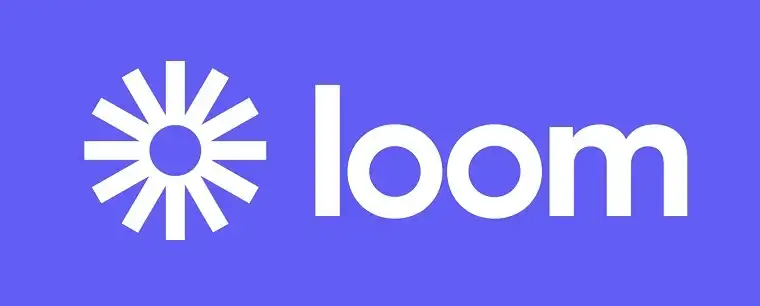 Loom
Loom
Loom is a powerful screen recording app that lets you create videos of whatever is on your screen or webcam. Easily record, add voiceovers, share, and interact with your videos.
If you’re making a recording using Loom’s screen recording software, they make it super easy to limit breathing sounds and background noise.
Here’s how you can do it quickly and easily:
- If you haven’t recorded your video and voiceover yet, you can enable background noise suppression for everything you record going forward by going to Video Preferences, toggling on the “Reduce background noise” option, and then setting that as default. This will help prevent breathing sounds from getting recorded in the first place.
- If you’ve already recorded your video and audio file, go to Video Preferences. Once you’ve clicked that, you can then toggle on the “Reduce background noise” option and it will automatically suppress background noise, which can go a long way to helping remove breathing sounds.
8. Manual Removal
If the unwanted breathing or other sounds are just in a few places in the recording, you can go through using a sound editor program to find and adjust those sections.
When the unwanted part comes up, don’t cut it out or use complete silence.
Instead, reduce the volume to eliminate the distraction and still keep the recording pace intact.
Here are the steps:
- Using an audio editing program, select just the breathing noise with a click and drag of the cursor over it.
- Reduce the peak amplification to between -30dB and -40dB.
- Find the next recorded breath and use the repeat function (CTRL+R).
9. Replace Unwanted Sounds with Background Noise

Start each recording session with silence. Record the room sound for about 10 seconds.
You can use this room sound as a replacement for unwanted noises. It makes a nice,
smooth replacement.
If you use silence to replace unwanted sounds, it gives an uncomfortable feeling that all the sound disappeared, instead of the room being quiet.
10. Using an Envelope Tool
If you are using Audacity as your audio editing program, there is the Envelope Tool that allows you to easily select a section where you want the track’s volume to adjust smoothly over time.
You do this by setting control points in three places:
1) at the start of where you want the volume adjustment to begin;
2) at the point where you want the volume to be the lowest, and;
3) at the end where you want the volume to return to the level where it started.
The control points are the beginning, middle, and end points of an exponential curve that makes the sound volume adjustments perfectly smooth. The volume changes are not abrupt or disturbing to the listener.
11. Using a Noise Reduction Filter

If you use noise filters, you must be careful that you don’t introduce a pulsing sound or other unwanted noises that are a distraction. These strange noises come from over-processing the sound.
12. Use a Noise Gate in Audio Editing
Gating can be applied using software when editing audio. A gate (also called a floor) attenuates audio that is below a certain threshold. Ironically enough, if you overuse gating, you may accidentally create an unwanted sound that is like a pulsing noise, which sounds a bit like distorted breathing as the gate goes on and off.
You will need to adjust the noise gate settings, run the gating, re-adjust the settings, and then fine-tune the results to get the best sound.
To use Audacity plugins, you will need to download and enable them from Audacity plug-ins. Get the plug-ins that you need, if you don’t already have them installed.
In this short video by Olivio Sarikas, he shows how to use the noise gate and auto duck plug-ins with Audacity to remove breathing sounds from audio recordings.
Here is a newer and longer video showing techniques on how to remove breathing or mouth noises and how to meet the ACX requirements for audiobooks, which is a nice standard to follow.
13. Use a Compressor in Audio Editing
A compressor is like a gate except it attenuates audio that is above a certain threshold. This can reduce sudden loud spikes in volume such as the distraction of pops, clicks, or lip-smacking if they are really loud.
14. Use a Noise Reduction Profile
If your unwanted breathing noises are consistent, you can use grab a section of the recorded breathing and use it as a noise reduction profile. Then, use the automatic noise reduction techniques to search for that captured noise reduction profile and reduce it.
It takes a bit of playing around with this to make it work well but it is worth a try and may save time when compared to having to manually remove all the breathing noises.
In this video, Fra Oaks shows how to use noise reduction and auto duck in Audacity to automatically remove breathing from an audio recording.
15. Paid Software Solutions
If you use Waves with Pro Tools audio editing software, you should get the DeBreath plug-in for around $30. It uses a sophisticated algorithm that automatically detects the difference between a speaking voice and breathing. This excellent tool allows you to control how much of the breathing you want to eliminate and how much you want to be processed.
In this video by Andy Maher, he shows how to use the DeBreath tool.
When using the iZotope RX Studio software, use RX 8 Advanced Breath Control, which is expensive (around $1,200). It is the most professional tool that is the industry standard when processing audio for television shows and movies.
In this video by BenoniStudio, there is a nice review of all the features of the iZotope RX 8Advanced to get an overview of what is possible using this powerful software.
Conclusion
Having done voiceover work for many years, I developed a very deep resonant voice that sounds perfect naturally without enhancement. I can easily record voiceovers while using silent breathing.
However, I also get lots of audio files to edit and repair that are lower-quality with unwanted noises.
If you’re making videos, I’ve found using Loom is a great option that allows for easily editing and cleaning up your audio file to remove breathing sounds, background noise, and other unwanted sounds.
After fixing the problems with audio check out my tips on how to make a voiceover demo!


