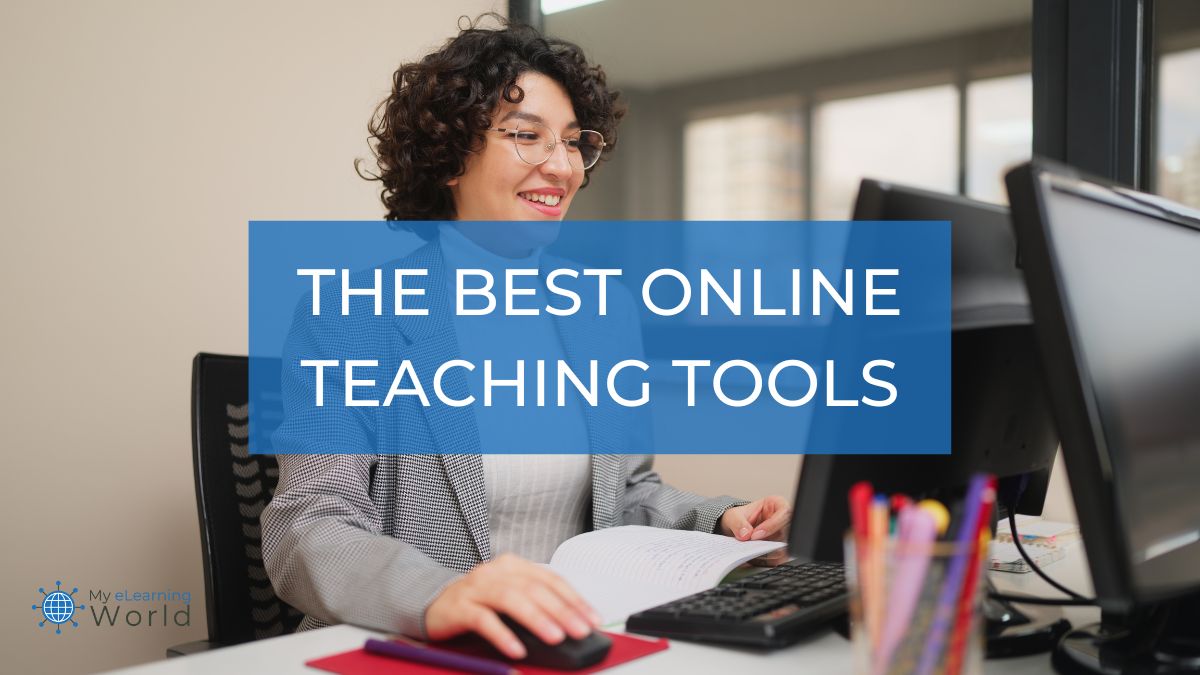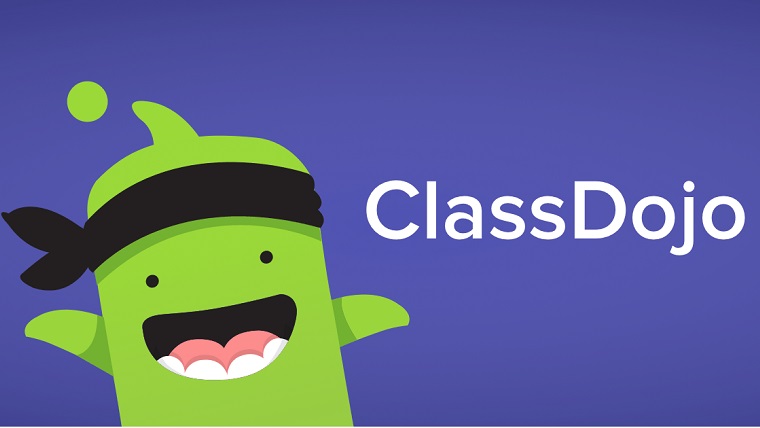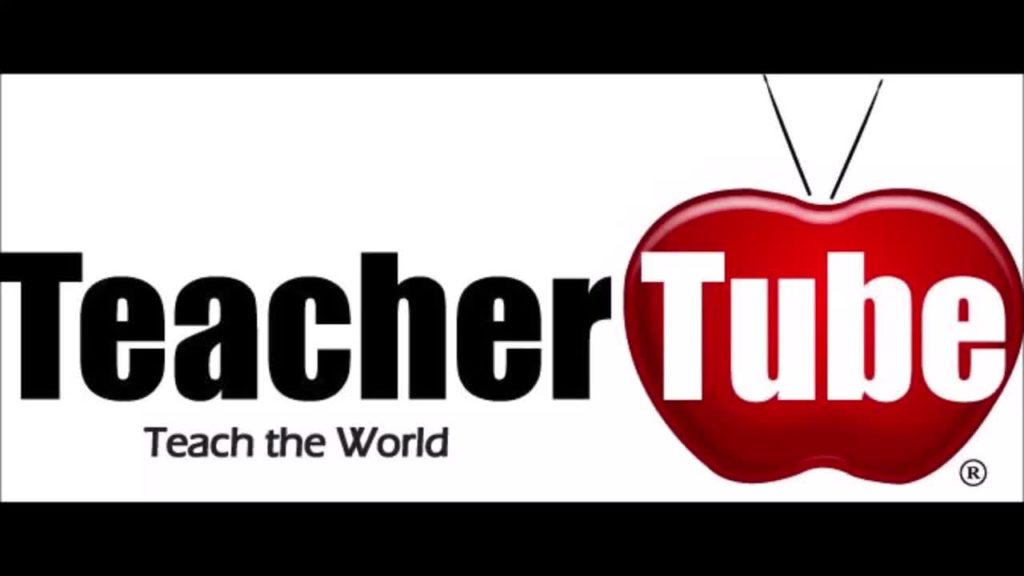As a teacher, I rely on a number of different tools to help make my job easier while also ensuring I deliver a better experience for my students.
In the guide below, I’ve rounded up what I believe are some of the best online teaching tools you can use to:
- Connect with students and families
- Plan your lessons
- Find innovative new content
- Keep your students excited about learning
- Create useful (and fun!) assessments
So jump right in to learn how to do the best work you’ve ever done as a teacher.
Best Online Teaching Tools for Communication
I’ve always believed that good communication is the cornerstone of being an effective teacher. When our students (and their families) know what’s expected, they’re much more likely to succeed. Though online communication can seem tricky, these resources will help you stay organized and keep everyone in the loop.
ClassDojo
ClassDojo is a fun and user-friendly sharing platform that helps you connect with students and families. Dojo is divided into three main areas of interest: Classroom, Class Story, and Messages.
The Classroom area of Dojo lets teachers assign points to their classes and students. The entire class might gain a point for good teamwork, or every student who completed homework might get an individual point. I’ve found this is an excellent way to incentivize good behavior, as students can earn rewards based on their points.
The Class Story section of Dojo is where the teacher posts videos, images, and documents. Parents can tune in to see exactly what their child is learning. Parents can also view behavior points at a glance to see how their student’s week is going.
Meanwhile, the Messages section of Dojo allows teachers to communicate directly with parents and guardians, either via the app or email. This is the place to make announcements, send reminders, or address questions or concerns.
Dojo’s fun student avatars and user-friendly interface make this free platform an excellent online tool for communication.
Remind
Remind is another free and easy-to-use method of communication. This sharing platform can be downloaded to laptops, phones, or tablets, and sends messages to student contacts in real-time.
Remind is a great way to quickly communicate important information, with options for messaging the entire school, a single classroom, or individual parents and guardians. Documents, pictures, and other files can be attached to messages, and announcements can be scheduled ahead of time.
One of the cool things I really like about Remind is that it also translates into almost 100 languages, making it a smooth process to contact families from different backgrounds. Remind technology also ensures that messages are sent to all phone numbers, including flip phones.
Another feature Remind has that I like is it lets you use read receipts so you can see who’s actually reading your messages.
Google Classroom
Google Classroom is one of the easiest ways to convey information to students and families online. GC is easy to set up and syncs seamlessly with your Gmail account, making it convenient to keep track of messages, assignments, homework, and more.
I appreciate that its interface is intuitive and user-friendly, making it super easy for both seasoned educators and those less familiar with digital tools to get up to speed.
This ease of use also extends to its integration with a number of different apps and websites, which lets you use more resources and activities for classroom use.
While basic Google Classroom is free, users can also opt to pay for a more sophisticated version.
Google Classroom is divided into Stream, Classwork, People, and Grades tabs. In the Stream, teachers can post announcements and send reminders to their class. Teachers have the option to allow students to make comments on posts, too.
In the Classwork section, teachers can create individual or group assignments to be completed during class or asynchronously. Google docs, Powerpoints, e-Books, videos, links, and other resources can be attached to assignments.
The People tab includes all students, teachers, and parents with access to the Google Classroom. Easily add or remove class participants to keep your classroom updated.
In Grades, teachers can tabulate points for assignments and calculate grade point averages. Teachers, parents, and students can also view any incomplete work, which helps everyone stay on track.
Best Online Teaching Tools for Planning
All teachers know that lesson planning requires some serious forethought. Whether you’re supplied with a curriculum framework or creating lessons independently, these online tools can help you build background knowledge and explore creative new ways to share key knowledge.
TeacherTube
TeacherTube is a hub for educational videos of all sorts, from kindergarten-friendly songs to precalculus strategies.
This platform allows teachers to search by keyword or browse by subject and grade level, making it easy to access exactly what you’re looking for.
Joining TeacherTube is free, and as a member, you can upload content of your own to share with the digital community.
The huge scope of videos and wide range of subject matter make this a great place to look for new approaches if you’re feeling stuck.
Discovery Education
Discovery Education offers a wealth of knowledge on everything from history to science to the performing arts. From documentaries to cartoons, this is the spot to find educational content to help you build background knowledge and keep students interested in the lesson material.
Discovery Education is a great tool for virtual field trips, too. Providing students with a glimpse of a historical or scientific locale can really boost their investment in the topic and help them connect to real-world concepts.
Discovery Education even offers professional development resources to teachers to help spark joy in the teaching profession.
While Discovery Education does require a paid subscription, many schools and districts will cover the cost if teachers advocate for using this helpful all-in-one content hub.
Flocabulary
Flocabulary is another platform I love for building background knowledge and introducing important concepts to kids. A massive database of educational raps and songs, Flocab hooks students instantly with its catchy tunes while incorporating meaningful primary sources and informative concepts into its music videos.
Each Flocabulary video also includes other features, such as a vocabulary game, a “Read and Respond” section where students can express their thoughts, and a quiz that students can complete either as a whole group or individually. With raps and songs on everything from punctuation to Civil Rights, this is a great online resource to get your students hyped about learning.
Flocabulary charges just under $12 a month for individual teacher use, but in many places the cost can also be paid for by the school district.
Best Online Teaching Tools for Collaborating
One of the hardest things to achieve in an online classroom is the feeling of togetherness. It can be hard to feel that cohesive vibe when students aren’t able to chitchat and hang out. Never fear, however! These online tools can help your students work together and be part of a successful group.
Jamboard
Jamboard is a great way to let kids share and work together in one space. This free whiteboard add-on from the Google Suite allows kids to write, insert images, or type on “sticky notes” as they map out ideas and concepts. Since Jamboard offers a range of tools, every learner can find a way to express themself and add something.
Different slides or pages can be added for different groups, and the finished “Jams” can be saved as files so the teacher can pull them back up or even grade them as a project.
It’s also cool that students can chat remotely over Google Meet as they work on a Jamboard, making it the closest possible experience to all sitting around a table working on a poster together.
ClickUp
ClickUp is another great option to foster group work in your online classroom. This digital whiteboard also allows students to work together in real-time and add their ideas to the whiteboard simultaneously. Like Jamboard, teachers can save finished files and monitor progress as students work.
I like that ClickUp is compatible with Google Drive, so you can sync it to your Google account seamlessly.
ClickUp offers personalized formatting and highly customizable templates, which might create more buy-in with students. It’s user-friendly and easy to share.
While fancier upgrades for this whiteboard start at $7/month, there’s a free version that I think will serve the needs of most remote classrooms just fine.
Whiteboard.fi
Whiteboard.fi is another great alternative for keeping kids engaged and working together. Made from the same company that delivers Kahoot (I’ll talk about this further below!), this digital whiteboard has a lighthearted, game-like feel that will entice students to jump in and pay attention.
I’ve found that Whiteboard.fi is an easy way to share content and let students contribute.
Whiteboard.fi is free (paid plans with more features are available) and gives teachers the option of assigning both “live” and asynchronous work, allowing more flexibility on assignments.
Though some users have found the controls to be slightly tricky, there’s an FAQ section to help smooth out any confusion with this fun and interactive sharing platform.
Best Online Teaching Tools for Keeping Students Busy
To keep a class engaged, it’s important to give students plenty of options to keep them focused on the lesson.
Keep your students busy with the interesting resources listed here.
Bonus: many of these programs also track student progress, which builds motivation and helps you see how much they’re growing!
EPIC
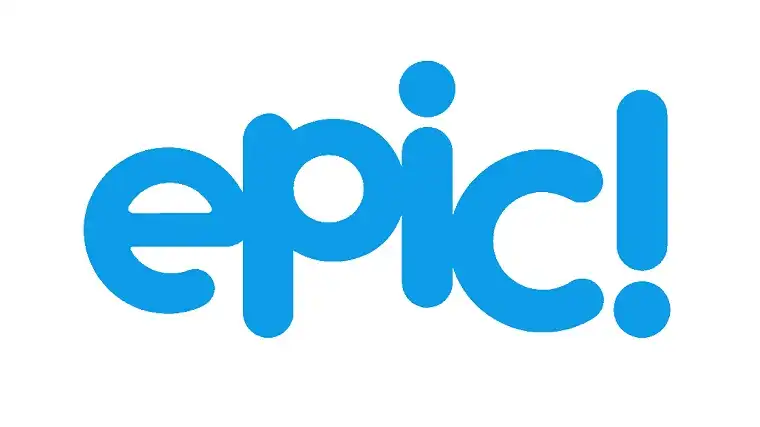 Epic
Epic
Want your kids to fall in love with reading? Epic includes a huge library of 40,000+ books and helps kids progress in their reading, making it fun and exciting.
EPIC is a popular reading app with a stunning digital library with thousands of resources for readers of all ages. The platform boasts an impressive library of over 40,000 titles, encompassing books, audiobooks, and educational videos, ensuring there’s something for every young reader. This incredibly comprehensive database not only provides interesting reading material for kids, it also tracks their reading progress.
The platform’s user-friendly interface makes it easy to sort through this extensive library, with filters for age, reading level, and interests, ensuring kids can find books that captivate them.
Classes can earn badges for finishing a certain number of books, and individual students can also rack up points as they conquer more stories.
Teachers can use the EPIC trackers to gather data about how much their class reads and where their reading tastes fall. Teachers can also assign books to their classes or to individual students, making online reading logs a breeze.
EPIC provides books in multiple languages and has a wide variety of “read to me” stories for students who benefit from hearing the text read aloud. There are also video tutorials, quizzes, and writing prompts to help keep students jazzed about reading.
Flip
Flip, formerly known as Flipgrid, taps into students’ creativity by allowing them to create and share short videos on teacher-assigned topics. This is a wonderful way for students to connect remotely, as every member of the class can add their own flair to the discussion with their personal video.
Flip, powered by Microsoft, is a free sharing platform that works on a wide range of devices (all that’s needed is a camera and enough memory space to store the video).
Fun filters, emojis, stickers, and text overlays give students plenty of room for creativity on their video posts. Since Flip allows students to retake their video as many times as needed, it’s a great way to help shy students feel more comfortable in the spotlight, too.
Prodigy
Prodigy is an adaptive, curriculum-aligned platform that allows students to watch their very own wizard grow stronger, learn new spells, and have adventures – all through the power of math!
This math app gives students a math placement test upon joining, then sets them on their fantasy journey with math challenges appropriate for their level. The content is curriculum-aligned and continues to adapt as the student’s skills grow.
Prodigy is free, with customizable options (such as more character options and “pets”) available at an additional cost. Even the no-cost version allows students to name their wizard and characterize it as they wish, making it an immersive and enjoyable gaming experience for each player.
Prodigy also creates Student Use, Student Progress, and Student Activity reports for teachers and parents. This data can help remote teachers see what skills each student has mastered and how much they’ve grown since the beginning of the year.
Best Online Teaching Tools for Assessments
Tests are an important part of teaching, because they help teachers understand what’s working and what’s not.
Online assessments might seem more challenging than the traditional pen-and-paper route, but these options will have you (and your students) actually excited for test day!
Most importantly, each of these online quiz makers and assessment tools helps you to spot – and fix – any learning gaps in your classroom.
iSpring Free

If you lack coding or tech skills, you don’t have to worry – no experience is necessary to utilize the quiz maker’s simple features and build dynamic assessments in just minutes!
Some features that make iSpring Free stand out to me include:
- Build quizzes and surveys using multiple-choice, multiple-response, and short-answer question templates.
- Add images, audio, and videos to your quiz to make learning experiences more captivating.
- Enjoy flexible scoring options for your tests.
- Add personal feedback for each question to help learners reinforce new knowledge.
- Publish your quizzes and surveys to HTML5 (for blogs and websites), SCORM 1.2, or SCORM 2004 formats (for an LMS).
Click here to try the iSpring Free quiz maker.
Kahoot
Kahoot is one of the most user-friendly interactive quiz games I’ve seen. Teachers can create their own quizzes or pick from a huge variety of premade question sets. Students then input a game PIN and join the game on their individual devices.
Kahoot offers a free version as well as several levels of increasingly sophisticated options for additional costs.
Kahoot keeps the quiz process fun by shining up a leaderboard after each question. Kahoot also allows teachers to edit each question with customizable answer choices, time limits, and images.
While the final leaderboard is displayed in a victorious podium-style display for the Top 5 Kahoot winners, teachers can also access a more discreet full report to monitor every participant’s score. Kahoot also offers a “Teams” option in which students can work in groups, making it a great way to foster community in an online classroom.
Blooket
Blooket is another interactive and exciting way to check for understanding. Teachers can search for premade quizzes, import them from Google Suite, or create their own in the site. Quizzes can be played together in real-time or assigned as virtual “homework” for students to complete independently.
Question sets are seamlessly incorporated into games and challenges to keep students engaged as they work through the quiz. Whether it’s a “Crypto Hack” challenge or a “Battle Royale,” the videogame element keeps kids motivated as they complete each question. Blooket offers users paid upgrades to unlock new challenges and avatars, but the free version still provides a number of fun choices.
Blooket provides feedback reports at the end of each quiz so that teachers can keep an eye on how students performed. Teachers can choose to randomize question order and can also allow students multiple tries, making this a great option for more informal checks on understanding.
Google Forms
While perhaps lacking the frills of the other options, Google Forms is an effective, free way to assign meaningful quizzes in an online classroom. Using the template available in the GSuite, teachers can create test questions on any topic, with the option to add images and reading passages as needed.
Teachers can prevent cheating on Google Forms with a number of safeguards, including password protection, randomized question order, different “branches” or options for different students, and a wide array of question types, as opposed to just multiple choice (think short answer, matching, drag-and-drop, etc.).
When a student completes a Google Form, it is automatically graded and entered into the gradebook on Google Classroom, which takes a ton of work off of the teacher and gives students immediate feedback on how they’re doing. This is also helpful for parents who like to keep track of their child’s achievement in real time.
Final Thoughts
I’m a big believer in using online teaching tools to make life easier for both educators and students. With the right online resources, we can create a dynamic educational environment that caters to diverse learning styles and needs, while also saving ourselves time and frustration.
We know how much all classrooms benefit from all of the excellent resources listed above, but we’d love to hear about any other amazing options out there!
What are some of the best online teaching tools and resources you’ve used? Do you have any exciting ideas for how to use the ones mentioned here?
We’d love to hear from you in the comments below!