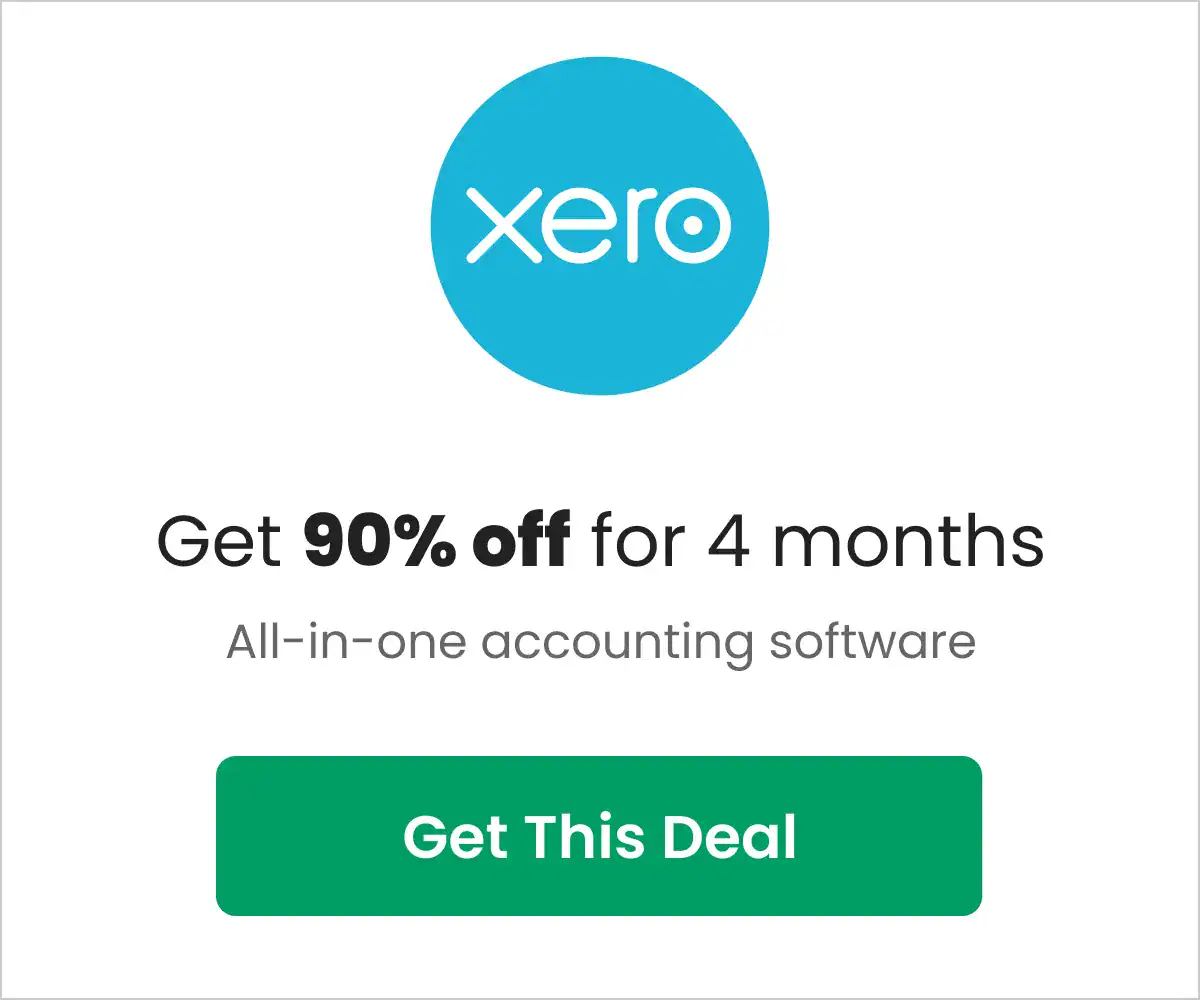Do you need live transcription services for an online event? Maybe you’re hosting a webinar, virtual conference, or lecture, and you want to be able to provide the attendees with a real-time text broadcast of the events.
Trint is one of the best transcription services out there for a wide range of applications, and they even offer services to help you transcribe audio and video into text in real time.
The service is super easy to use if you’re an Enterprise user, and in the guide below, we’ll walk you through exactly how to collaborate with Trint on a live transcription for your event.
Disclosure: Some of the links in this article are affiliate links, meaning at no additional cost for you, we might get a commission if you click the link and purchase.
How To Collaborate On Trint With Live Transcription
If you’re looking to streamline the transcription process for your team, Trint can help. Live transcriptions allow you to share live events with colleagues who can access edited transcripts in as fast as three seconds. And with their automatic transcription feature, it’s never easier to start.
1. Creating A Live Transcription
Creating a live transcription is quick and easy if you’re on an Enterprise plan. You must create a new account under the “Real-time” category. It can be done by entering your email address, creating a password, and confirming your account when prompted. Then. you will be given the option to add a template with our audio file.
2. Benefit From Push And Pull Protocols
Pull protocols are used to create and save streams for later playback. You will need a Trint Live Transcription account to start using this feature. With pull streams, you can capture any stream coming into your system and use that as the source for your transcription.
Pull and push protocols will benefit clients who want to use more than one protocol. Pull-based streaming can be great if you have a better connection or only have one option. Push streams are great if your network is slower or you might be using multiple devices simultaneously.
3. Customize Your Live Stream
While live-streaming a video, transcription is important to get your viewers on their feet. With the ability to customize your stream with language, time zone, and accuracy/time delay for your social media readers, you’ll be able to bring their attention back to what you’re saying – and increase engagement numbers.
The great thing about a live stream is that you can customize almost everything. Your timeline can be set up to contain video, text, or a combination of both. You may want to improve the accuracy of your transcription by increasing the time delay when you click on the “Translate” button. Another quick way to do this is to increase the time delay by moving the slider beside “Add Words” from immediate to maximum.
How To Access The Live Transcription
The Live Transcription is accessible through the Trint app and will appear on your screen as soon as you start broadcasting. Once you’ve started broadcasting, the Live Transcription will remain active for up to six hours. Once this time is up, your transcription will automatically start over from the beginning.
You can stop or pause at any time to save time or take a break. You can also share your live transcription with your team so they can see what’s happening without missing a beat!
Step-By-Step Guide To Share A Trint
- To share your transcript, caption, or Story file with someone, log into your account.
- Once you have your account linked to email or a social media platform, go to your dashboard
- Click the “Share” icon on the left-hand side.
- It will bring up a menu showing you all of the different Trints (transcripts, captions, and Story files) you have access to and where they can be shared.
Share With Collaborators
You can share your work with other users of Trint by inviting them to view, comment or edit your file.
To invite someone to view your file:
- Click on the “Create a New Trint” button and select “Viewer”.
- You will now see a list of people already in your Trint account.
- Click on their name or email address to invite them to view your file.
To invite someone to comment on your file:
- Click on the “Create a New Trint” button and select “Commenter”.
- You will now see a list of people already in your Trint account.
- Click on their name or email address to invite them to comment on your work.
To invite someone to edit their file:
- Click on the “Create a New Trint” button and select “Editor”.
- You will now see a list of people already in your Trint account.
- Click on their name or email address to invite them to edit their work.
You can collaborate on Trint with live transcription by linking your collaborator’s email address to their Trint account. It helps you and your collaborator connect seamlessly by providing all transcription changes in real time.
Emailing A Copy of Your Transcript
Similar to the Send-to-Email feature, send a copy of your file to another user. It works for any selected transcription, but can only be done after you have uploaded your file.
When you choose this sharing option, the box will appear with an option to send the email contents to a specific email address. You’ll only see this feature if your colleague is logged into the same account as you are on Trint.
Sharing a Read-Only Link
If you want to make your read-only link public, but you are worried about sharing a file with direct collaborators (such as co-authors, clients, and translation teams), then don’t be.
This option is perfect for companies who want to share files externally, but want their work removed from the collaborator’s website.
Locating A Shared Trint Transcription
To find a shared Trint related to you, go to your Trint dashboard and select the ‘Shared With Me’ or ‘My Trints And Stories’ menu level. You will see all the files made available to you by other collaborators.
Sharing Live Files
The main benefit of this method is that your collaborator’s changes are saved and added to the Story. At the same time, they can freely edit the existing Story, i.e., they don’t need to import your Field definitions or any other project-related settings when they work on the file.
Sharing With Guests
If you need to give access to a file to someone who isn’t a Trint user, the Guest mode is an excellent way to share your content. It can be for a colleague or someone you would like to have access to. If you want your guest to be able to edit the file, they can sign up for a Trint account.
A Final Word on Using Trint for Live Transcription
If you need real-time speech-to-text transcription for your live event, Trint is the best choice.
Whether you are creating a live podcast, recording an interview, or streaming a video conference – Trint can easily handle all these scenarios. You can enjoy real-time transcription in 31 languages in under 3 seconds
While AI-based transcription isn’t always perfectly accurate, Trint has a very high accuracy rate of 99%.
And it has affordable pricing to fit your budget.
Click here to get started with Trint.