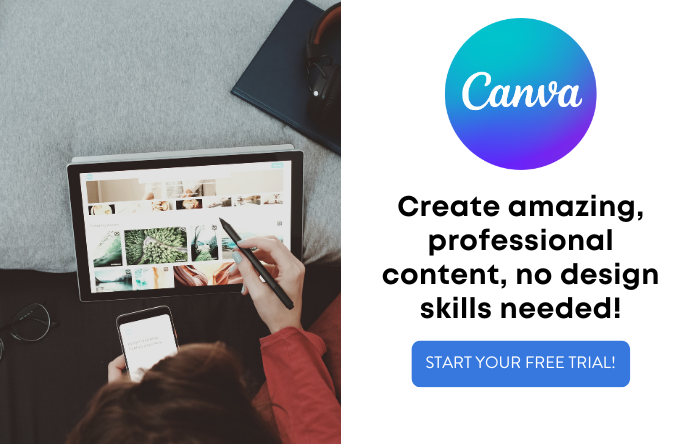If you’re a teacher or educator of any type (even an instructional designer like myself), Canva can truly feel like a tool you just can’t live without. Canva makes it easy for anyone to create stunning visuals quickly, without needing to be a professional designer or have any knowledge of design software. With tons of templates and an easy-to-use interface, you can quickly and easily create all types of visuals for a range of learning applications in the classroom, online courses, and more.
It’s no wonder over 8 million teachers use Canva every month. And with an upgraded Canva Pro account, you’ll be able to add even more value and power to your visuals with unlimited features and premium content.
The following 7 ideas for using Canva in the classroom are really just a fraction of what you can do with this amazing tool. From posters to whiteboards, your options are nearly endless.
Fun & Easy Ways Teachers Can Use Canva
 Canva Pro
Canva Pro
Canva makes it easy for anybody to create stunning visuals for a wide range of applications, including marketing materials, worksheets, presentations, social media posts, banners, and more -- no design experience required.
Here are some of my favorite ideas for using Canva in your classroom.
1. Create Lesson Plans
If pre-made lesson plans don’t fit your particular class needs, you can create your own. There are thousands of pre-made templates or you can design something specific to suit your needs.
You can easily change and manipulate most of the visual elements to fit your needs. You can change the colors and the fonts. You can add text and pictures if you need them.
And with Canva Pro, you can get even more templates, fonts, and design customization options.
Of course, the best thing about making lesson plans is Canva is the ease-of-use factor.
No lesson plan is usually set in stone. You might need to go back and make some changes at some point.
Well, with Canva, you’ll have easy access to do just that. You’re free to go back into your completed project and make edits when you need to.
Not only that, but you’ll have the ability to make or create with Canva on your computer or using an iOS or Android mobile device.
2. Make Presentations
Presentations are a fabulous way to teach your class a more complicated subject with easier-to-understand visual elements and a breakdown of the text.
You can use drag-and-drop elements to finalize a presentation complete with both text and images.
Not only that, Canva has just rolled out its brand new Magic Write AI text generator that’s incredibly helpful for creating presentations. Magic Write can help you kickstart presentation ideas. Just give it a prompt, and it will write a paragraph.
The resulting presentation will be presented in Slideshow format through Canva’s “Enter Presentation” offering.
You’ll also have the ability to share your presentation with the class or even with other educators that can help build the presentation with you! So, you have plenty of options.
3. Create a Graphic Organizer
Graphic, or visual organizers, are another great way to offer important information in an easy-to-understand visual format. With your standard graphic organizer, you’ll use colors, graphics, and other design elements to share information with your class.
In Canva, creating a graphic organizer is as simple as choosing or creating your template, adding text and images, changing the colors and/or fonts (if needed), ensuring that the final copy is what you want, and finally saving and publishing your new work. You can download it and print it out or you can share it with your class so they can view it virtually.
There are many ways you can use graphic organizers for fun activities to more serious projects. You can even use it to serve as your visual syllabus if your class has one! Some teachers even encourage their students to use the graphic organizer to make a visual portfolio for a class project or for creative means.
4. Make Virtual Zoom Backgrounds
Zoom Backgrounds can be great for a host of reasons, whether you’re holding a virtual class, a meeting with parents or other teachers, or even a book club between friends.
Whatever the reason, you can make your Zoom background standout, and it’s easier than ever to get the job done.
As you might have guessed, Canva offers a wide range of Virtual Zoom backgrounds already, but you can also make your own from scratch, if you have an idea and know what you want!
You’ll just open a project and search for “Zoom Virtual Backgrounds.” You’ll find plenty of templates, but if none of them work for you, there are more options. You can use filters to search for various colors or design styles. If you find one, you can further personalize it to make it your own.
Once it’s perfect, you can share it through social media or you can keep it all to yourself and download it as a high-quality image file, so you can use it in your next class and wow your students!
5. Create Worksheets
One of the easiest things to do in Canva is to create worksheets for your class.
You can design entire workbooks, but today I’m just going to focus on the simple worksheets that are some of the foundations of learning.
Canva gives you everything you need to design everything from a simple coloring page to a more complete worksheet with text, question/answer sections, graphics, and more.
Like other projects you’ll design, you’ll go and search “Worksheets.” You’ll find that there are a few options, but the standard one is the typical size that you’ll want for most worksheets.
If you find a template that you like, feel free to use it (remember that Canva Pro has over 2x as many templates as a free account). If not, you can choose the blank option and go from there.
You’ll be able to add text (including headers) and pictures (your own or gathered from the Canva library). You’ll also have the ability to change background colors, fonts and font coloring, font size, and more. Essentially, all of your design elements can be tweaked to make the perfect worksheet for your class.
Once you’re finished, you’ll have the opportunity to share or download your worksheets. You can print them out for class, or you can make interactive worksheets and distribute them to your class via email or by offering them the worksheet link. Don’t worry if you find a mistake after saving, you’ll always be able to go back in and edit your projects as needed.
6. Design Posters for Your Room
This is actually one of my favorite ideas for educators, because posters are such a vital part of visual school communication.
Canva has thousands of suitable poster templates available, making it super easy to create the most amazing posters for your classroom. They even offer templates specifically designed for educational purposes.
Once you’ve found the perfect template, you can customize it with your own images or those available in their library. You can change fonts and font colors, backgrounds, pictures, and more to ensure.
You can create posters with quotes that relate to your class, classroom rules, holiday or birthday announcements, events, and so much more.
Whether they are meant to be completely educational or a little bit fun, you’ll have all the tools necessary to make some eye-catching and exciting posters for your classroom!
7. Make Whiteboards
Whiteboards are an amazing tool that you can use in the classroom, whether you’re collaborating with other educators or your class!
To use whiteboards, you’ll start by opening a Canva Presentation, and then you can right-click and choose “Expand to whiteboard.” You can add and react to ideas in real-time, as your class is doing the same.
Options for whiteboards in Canva are vast, and include things like voting graphics, shapes, videos, images, audio, stickers, and much more.
You’ll also have the ability to manipulate color, text, and more just like with other projects.
Best of all, the Canva library is filled with stock images, so you won’t have to go searching for the right addition to your whiteboard. Chances are, you’ll find it right there on Canva with a quick search.
There is even a timer feature that allows you to manage your class as it syncs time with all of the users. Timers will let you know when time starts, when there is ten seconds left, and when the timer has ended.
There are so many fun and beneficial ways that whiteboards can be used in class ranging from creative projects to brainstorming more complex ideas.
The Possibilities are Endless
While all of this is amazing, it’s also just a fraction of what Canva can do in the classroom or any learning environment.
Once you get the hang of Canva (and it doesn’t take long) you’ll be able to design worksheets, workbooks, class posters, even a class website or newsletter.
All of these projects are only limited by your own imagination, as Canva offers all of the tools you need to create what your class needs.
Click here to try Canva Pro for free today.
How are you using Canva in your classroom? Be sure to let us know in the comments!