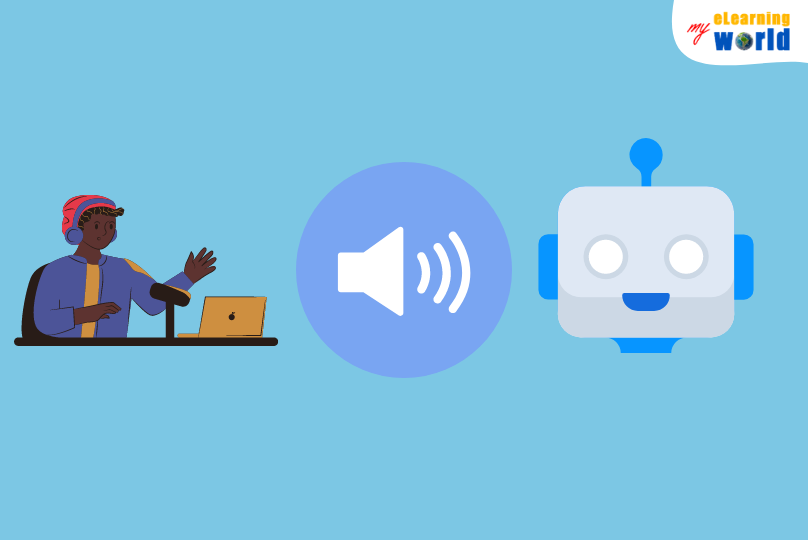These days, more and more people are spending more time at home and using the Internet to communicate with colleagues, family and friends. Chat and conferencing software and apps like Zoom, Discord and Google Meet allow you to interact in real-time using both video and audio, helping to bridge the gap between the physical and the virtual. Even though these technologies are designed to be simple to set up and easy to use, technical issues can still lead to unexpected results.
One of the biggest problems people face when streaming audio during online chat is the issue of distortion. Often, this problem leads to you sounding slow and without tone. This can lead to you wondering why your microphone sounds like a robot, and it can make it impossible for others to understand you, including transcription software apps that offer closed captioning services.
When this problem strikes, other people may have a hard time hearing you. Worst of all, you may not even notice the problem until someone else tells you that your voice sounds robotic.
Why Does My Mic Sound Like a Robot?
There are a number of hardware factors that can affect the quality and clarity of your mic’s sound capture, but by and large, the majority of issues that cause your device to sound like a robot are software-based.
Below is the most common cause for your microphone sounding like a robot and how to fix it.
Your Connection
Chat apps like Discord rely on voice-over-IP (VoIP) technology to provide audio chat. When using a VoIP service, your audio is captured by your mic, translated into digital information and that information is then streamed over your connection to the person you’re talking with.
A poor connection or a connection that is suffering from packet loss, or the loss of bits of data in a stream, will try to fill in the gaps. This is what can cause distortion and a robotic sound.
Essentially, when a stream is interrupted and then re-established quickly, the delayed audio may be sent all at once and played quickly. Conversely, if audio information is missing during a stream of information, the other person may be getting duplicate information on a small scale that stretches out pieces of audio. This is what causes the robot microphone sound.
How to Solve the Problem
When it comes to solving connection issues affecting your audio quality, you may need to get more people involved to find a solution. Of course, the simplest way to tackle the issue is to check your Internet connection at home or in your recording space.
To do this, you can ensure that you’re connected to a stable high-speed connection. In Windows, you can do this by left-clicking the WiFi signal icon in the task bar and selecting a strong signal. On a Mac, you can click on the WiFi signal icon in the menu bar to select your connection.
If you’re connected to a weak signal provider, like a WiFi router that is located far away, you may experience data loss frequently. This can be a contributing factor if you find yourself asking “why does my mic sound like a robot?” This can also happen if you’re in an area that is experiencing a lot of WiFi interference.
Check Your Connection Speed and Packet Loss for Free
If your connection is stable and strong and you’re still having audio glitches, you can check your connection speed and packet loss. To do this, simply search for speed test and packet loss services using your preferred search engine.
There are a number of free services that can conduct these tests quickly right from your browser. If you’re noticing slow speeds or significant packet loss, you may need to contact your Internet service provider (ISP).
Getting your ISP involved allows a professional to take a deeper look into the issue of robotic-sounding audio. Something as simple as changing a setting on the backend of your connection may be able to boost performance and reduce audio issues.
Solving Problems in Discord
In Discord specifically, you can solve issues that can make your voice sound like a robot by changing your server settings.
To fix it, you can adjust your Discord settings by completing these steps:
- Connect to your server
- Look for one of your Voice Channels and left-click on the gear “Edit Channel”
- Select “Overview” from the list
- Next, look for the Region Override box, and left-click on the option
- You want to change your server to the one located closest to the person or group with which you are speaking.
This will help to eliminate connection issues that may cause delay and a robotic effect on your voice.
Listen to Your Mic in Playback to Check Its Quality
You can also check the quality of your microphone by listening to your audio in playback. To do this in Windows 10, follow these steps:
- Right-click on the speaker icon (volume settings) in your taskbar
- Select “Open Sound Settings”
- Inside the “Input” section, make sure your device is selected from the dropdown list.
- Then, left-click on “Device properties”
- You then want to left-click on “Additional Device Properties” under “Related Settings” to the right
- In the window that opens, select the “Listen” tab
- Check the box that is labeled “Listen to This Device”
- Don’t forget to “Apply”
You should now be able to hear your mic’s playback through your default speakers or headphones.
Technology is Not Perfect
Although these steps can solve most concerns about audio glitches causing a robotic sound, certain factors can affect your audio data that are beyond your control. For example, if your ISP has a brief interruption of service or if your WiFi signal experiences a short interruption, your audio can come across as robotic momentarily. Likewise, the audio problem could come down to a connection issue that is happening to with person you’re speaking with. Just remember that no ISP is perfect, and problems can and do occur.
The good news is that by checking your connection, ensuring that your settings are correct in your preferred chat app, and by listening to your microphone in playback, you can reduce audio troubles and get answers to the question: “Why does my mic sound like a robot?”.